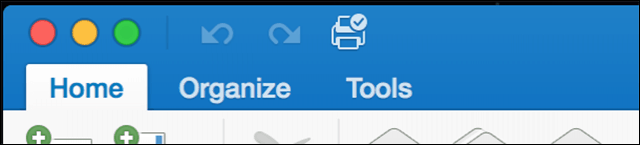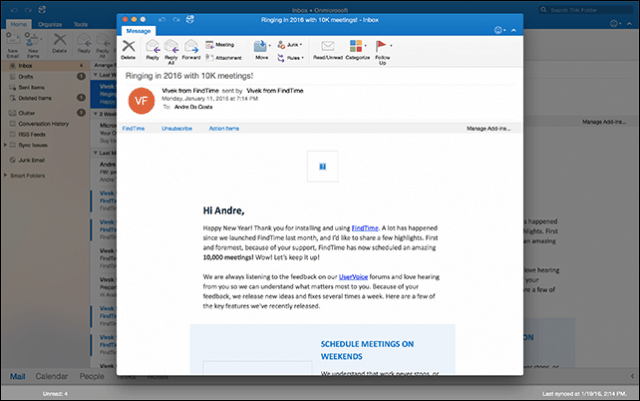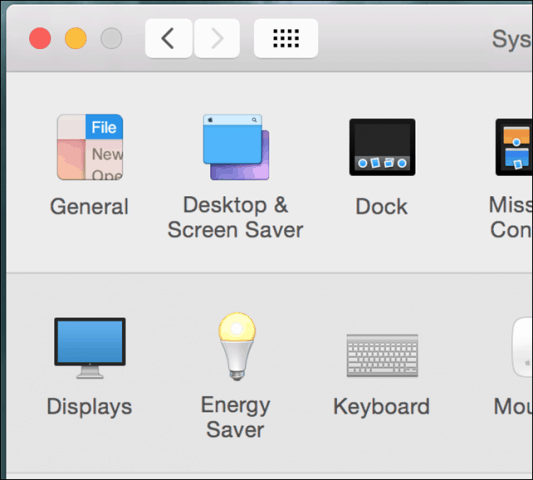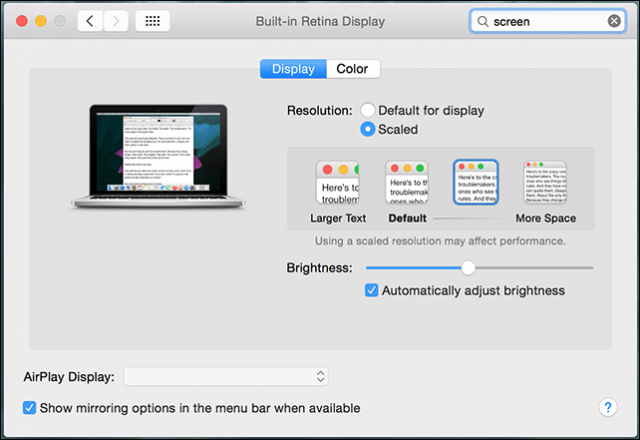Activate Full-Screen View in Outlook 2016 for Mac
First, you need to ensure you have the latest updates for Office 2016 installed. Check out our article for instructions about the new updates and how you can get them. Once you have those updates installed, launch Outlook 2016 for Mac. Then maximize the window to get the full-screen view feature.
Fullscreen is more than just an immersive experience. When you open a message, background distractions are removed, placing a clear focus on the content. When you want to exit the focus view, click outside the message window to return to the main Outlook screen.
You can also multi-task when in full-screen view. To display more than one message at a time, open a message, then minimize it. Open another message, and then click the message tab for the message you had previously minimized.
Outlook 2016 will automatically split the screen between both messages.
I initially experienced difficulty activating the focus view with two messages on the screen. It turns out if your Mac uses a default resolution 1440 x 900, it will instead toggle the messages. If you happen to own a Mac with a Retina display, do the following: Open System Preferences, then click Display.
Select the Scaled radio box, then click the third option. Do note; this might limit the performance of your Mac. I find it really strange I had to do this to get the feature working in Outlook 2016 for Mac.
OS X El Capitan Split View Support
Outlook 2016 for Mac also takes advantage of the new OS X El Capitan feature, Split View. This one calls for an even higher resolution, a minimum of 1550 pixels. To activate it, click File > New > Main window. Split View with Outlook 2016 lets you set up an additional main window, which you can use for managing your calendar, tasks, or another inbox. I could not get it to work because of the limitation of my resolution. Split View with Outlook 2016 lets you set up an additional main window, which you can use for managing your calendar, tasks, or another inbox. I could not get it to work because of the limitation of my resolution.
The Outlook for Mac Team notes these are early days; more work is being done to refine the feature. Hopefully, we will see better support for older Macs with lower resolution. Let us know what you think of the new feature. Comment Name * Email *
Δ Save my name and email and send me emails as new comments are made to this post.
![]()