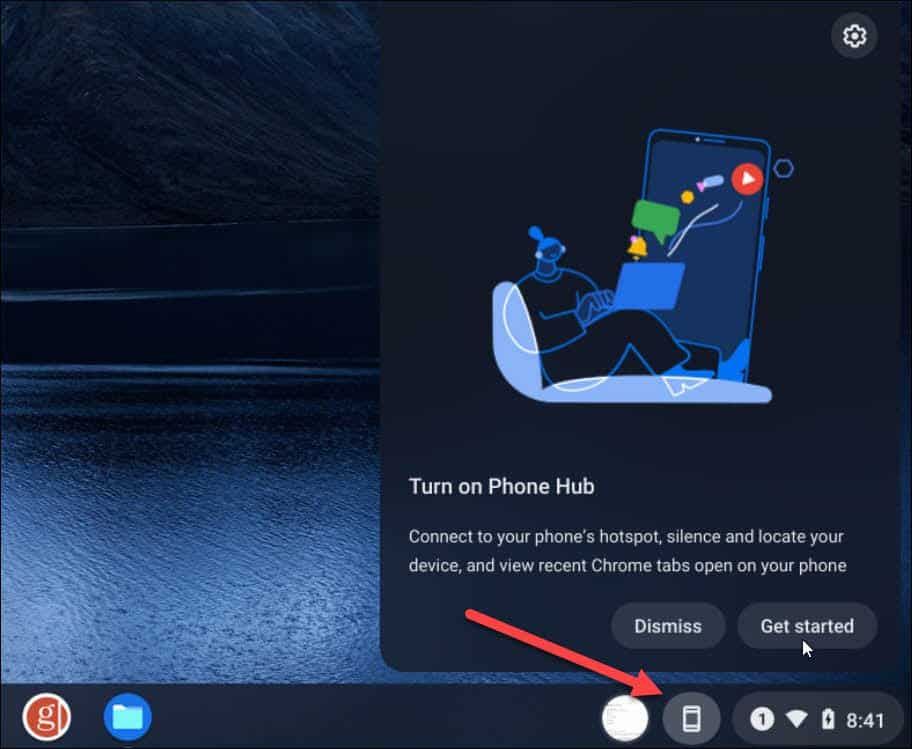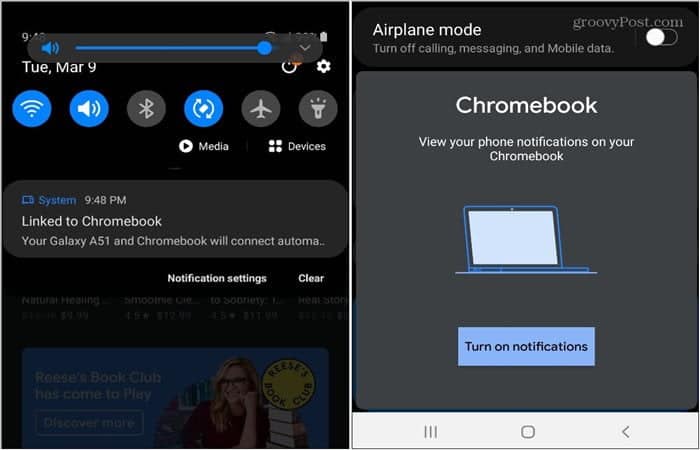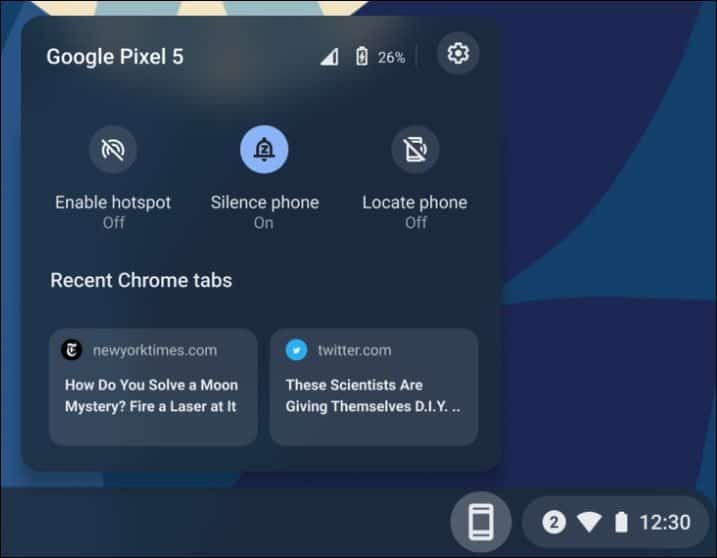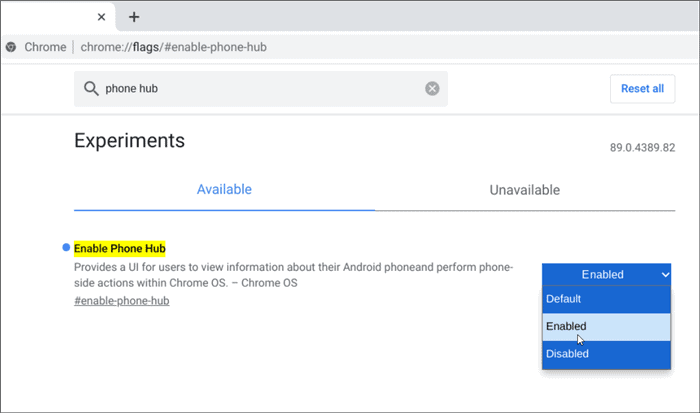Note: For Phone Hub to work you need to have Bluetooth enabled on your Chromebook and your phone. You also need to have Google Play Services Enabled.
Link Your Phone to Chromebook with Phone Hub
To get started click the Phone Hub button next to the clock in the lower-right corner and click the Get started button.
A screen will come up for connecting your phone. On the left-hand side choose the phone you want to connect from the dropdown menu and click the Accept & continue button.
Next, type in your Google account password and click Done.
Now you will get a message letting you know that you know both devices are connected and ready to go. Click Done.
You will get a notification letting you know the Smart Lock feature is turned on. You’ll also receive a message on your phone letting you know the devices are connected.
Configuring Phone Hub
To turn features on and off, on your Chromebook, go to Settings > Connected devices and choose your phone. Then turn on Phone Hub, Notifications, and Recent Chrome tabs. From this location, your can turn on the Messages feature, too.
Phone Hub will show your last two Chrome tabs, a few toggles for the phone including “Enable Hotspot,” “Silence phone,” “Locate phone,” and Wi-Fi and battery status.
Don’t See Phone Hub?
If you don’t see Phone Hub, make sure your system is updated and running Chrome OS version 89. Go to Settings > About Chrome OS. There you will see the version that’s running. If it’s not version 89 click the Check for Updates button and restart if necessary.
Another thing you can do is manually enable the feature. Launch the Chrome browser and copy and paste the following into the address bar and hit Enter. Then set the “Enable Phone Hub” flag to Enabled and restart the browser. Then you should see it next to the Quick Settings area in the lower-right corner.
Summing Up
While Phone Hub is available now with Chrome OS version 89, it doesn’t seem to work completely as advertised. I had a hard time getting it to work correctly with a Samsung Galaxy A51 handset. I also tried connecting an older OnePlus 6T and wasn’t able to get it to work at all. Currently, it appears that if you own a Pixel device, you’ll get the best results. It’s early days, and it doesn’t have as many features as Your Phone on Windows 10. Still, it’s a step in the right direction and it’s safe to assume it will continue to improve over time.
![]()