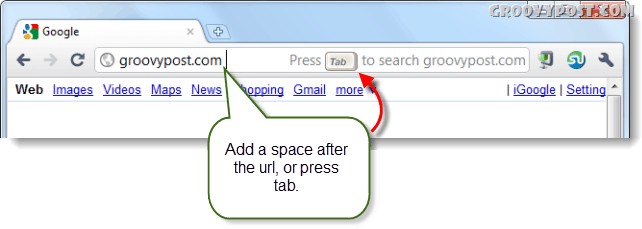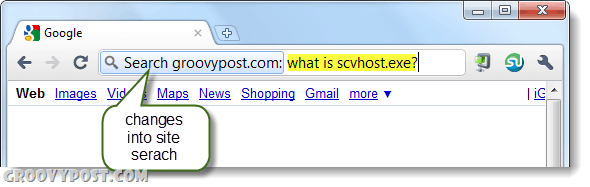Chrome users have always received the full set of features that pair with Google services. This time it’s no different, when using Chrome you can initiate site specific searches directly from the address bar, or as it is called in chrome, the “omnibar.” In order to use this feature there are a few prerequisites that must be met: Now that we got that covered, the rest is simple.
Step 1
In the Google Chrome omnibar, Type in the address of the site that you would like to search. Immediately after the address either Press Tab or the Space bar on your computer.
Step 2
The URL address should switch over to a light blue box with “Search” in front of it. Now go ahead and enter type in your query.
Done!
Now Chrome should direct you straight to the websites Google Custom search page with the results from your query listed. In the screenshot below you can see what it looks like when searching groovyPost. Keep in mind that this doesn’t work for every website, but on the ones that it does you now have an extra groovy trick up your sleeve.
You would think this would work since they are indexed with google anyway. oh well… nice tip. Comment Name * Email *
Δ Save my name and email and send me emails as new comments are made to this post.