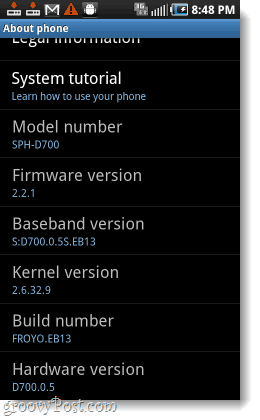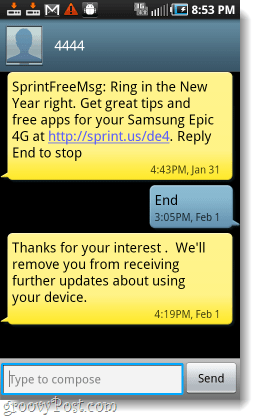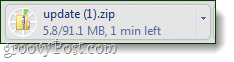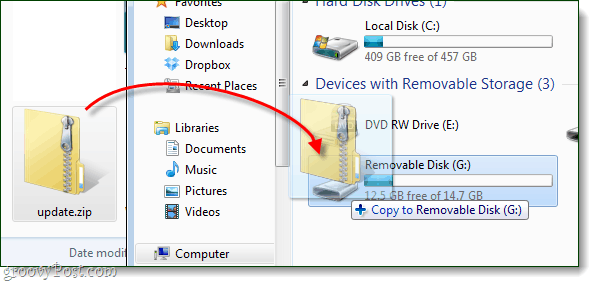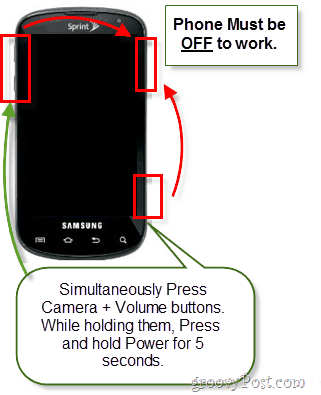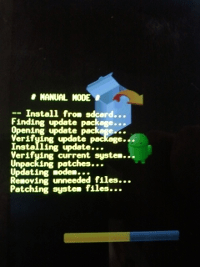It has been a long wait for Sprint customers who have been expectant of the update since last September. For most, they were assured that the phone’s Android update would be rolling out within the only a month or two; which seemed entirely plausible considering HTC’s Evo 4G was already running version 2.2 of Android since Summer, 2010. The wait is finally over, as over the past few days Sprint has been rolling out Over the Air (OTA) updates containing the prized Froyo, Android 2.2.1. Incase you aren’t in the loop with it, Froyo brings a surfeit of features and bug fixes that anyone owning a high end Android phone should have had to begin with. The fact that Galaxy users had to wait this long for the upgrade is a bit ridiculous, but that will be soon forgotten now that it is here. So what all is included in the Android update? Here’s just a few highlights:
Improved Home Screen – The entire interface and appearance has been revamped.Improved Exchange support – Includes Remote wipe, security, and auto-discoveryFlash Player 10.1 – Awesome, can be disabled if you don’t like seeing Flash Ads.New lock screen – Instead of patterns, you can use passwords or iPhone-style pin codes.Install apps to the SD Card – Non-forward locked apps can run on the SD Card.HTTP Progressive streaming – Via StageFrightOverall Improved Performance, Battery Life, and Bluetooth.
The one disappointing thing that they’ve missed however, is no added support for taking screenshots from the device. Sure, you can root your newly Froyo’d phone and use a 3rd party app for screenshots –but I was hoping for some built-in support on this from Samsung, and it doesn’t look like that is going to happen. With that said, everything looks good and here are a few screenshots of the 2.2.1 in action on the Galaxy Epic 4G:
Can’t wait any longer? Bypass Sprint and update it yourself!
I just got off the phone with a Sprint technical support rep who said and I quote “The only way to update is to wait for the over-the-air upgrade to show up on your phone.” Well, proving once again that “Technical Support” minions usually never know what they are doing – here is how you can upgrade your Samsung Galaxy Epic 4G to Froyo in just a few simple steps. Note: Some people have voiced concerns about their data. This method will not erase your data. I repeat, your data, pictures, texts – everything is safe. This is exactly the same as the OTA update that Sprint automatically does. Warning: Sprint and Samsung have recalled this update, almost everything on it works fine – but it might cause your video camera to malfunction. Some users have reported connection problems, but I personally have not seen any of those.
Step 1
Download the Froyo Update.zip for Epic 4G. This update package comes directly from Samsung’s official website. (It’s listed as a Mac tool, but that is just silly…) UPDATE: Samsung recalled the update so the file is no longer available on the official website. You can still download a copy of it from this mirror.
Step 2
Copy the freshly downloaded update.zip to the top folder of your phone’s SD card.* This can be done by plugging in your Galaxy Epic 4G to your computer via the USB charging cord that came with it. *Depending on what Android web browser you are using, you could probably just download it using your phone with the link from Step 1…
Step 3
Power off your phone.Now Hold Down Camera button and both Volume buttons (Up AND Down), now also hold down the Power button.
This will boot your phone up into Recovery mode.
Step 4
Press the volume buttons to Highlight apply sdcard: update.zipPress the Home key to Select it and start the update.
Step 5
Wait… about 3-5 minutes. The update is installing.
Done!
That was easy eh? Now your Samsung Epic 4G is running Froyo, aka Android 2.2.1. Performance is top notch, and a whole lot of problems are solved. I talked to Beyond_Life about this earlier and he mentioned that since it was an upgrade directly to 2.2.1 there is no need to try to Lag fix the device. Enjoy your Froyo! Mainly, it was because of network issues – but the camera problem was also mentioned. To fix the camera you can hard-reset, but there is another solution a little less drastic – I posted a link in reply to a comment below. i just got done updating with this instructions and i tested everything (camera, video camera , apps etc etc and EVERYTHING WORKS!! as of today march 6 2011, the “update file” is clean and showing no issues, i also talked to a rep of samsung and said “if you experience any problem with the camera do a master reset of the phone after the update and the problem will be resolved” THANKS ALOT FOR THIS TUTORIAL good luck everyone! Carlos A. what is? 1. Epic4G_Froyoupgrade_EB13_Tool 2. the procedure for installing camera fix, which is a .tar file. 3.install in PDA slot my melon feels like mush. I truely envy your knowledge. I need better instructions. Please. From the home screen go to: Settings->Applications->Manage Applications-> Select All Scroll down to Media Storage->Select Clear Data. About the Epic4G_Froyoupgrade_EB13_Tool, don’t use it. It will wipe your phone and it still has the same problem as the other Froyo updates. This article will show you how to disable TouchWiz and let you use the stock interface: https://www.groovypost.com/howto/mobile/how-to-switch-stock-android-user-interface-phone/ For ease of use, I recommend the Home Switcher app. Good question – Actually the update.zip file that is downloaded is not used by your computer at all. It just needs to be placed on your phone and the rest can be done from there. Because of this, it doesn’t matter what operating system your computer is. All you need is a way to transfer the downloaded update.zip file to your phone. TL;DR – It will work on everything; Mac, Windows, Linux, Chrome OS, etc… Let me know if this helps! If you already installed the update OTA you will not be able to easily install the update.zip package mentioned on this page, as it is basically the same update. To try it, you’ll first have to reset your Factory Reset that will wipe all data from your phone, but it will also revert it to the original version -Android 2.1. After that you’ll be able to install the Froyo update. However, if you go through the trouble of doing a Factory Reset it might be better to just stick with 2.1 and wait for Samsung to release a proper Froyo update that doesn’t contain any errors.
- The downloaded update file is incomplete, or corrupted. 2. The update.zip file is improperly named, in the wrong location, or double-tagged (such as if it was named update.zip.zip) 3. There is already an update.zip on your phone, so you have two copies of it. 4. A rooted phone, custom roms, custom recovery, or custom firmware that is still installed could be causing a signature fault. 5. Something else I missed… If none of those things are causing the problem, I’m not sure what it could be. We can try to troubleshoot it further. But, a Factory Reset “should” fix it and let you install the update. Regarding the camera fix, we just published another article that explains in detail how to update your camera firmware. Here: https://www.groovypost.com/howto/how-to/android-samsung-galaxy-camera-fix/ About moving the update: The update.zip file that you’ve downloaded doesn’t need to be a folder in order to move it. You can move any file you like back and forth between your computer and your phone. All you need to do is, Connect your phone to your computer via the USB charging cable that came with it. Then on your phone Select Mass Storage, (or mount USB storage). If you don’t see an option for this pull down the notification bar at the top of your phone’s screen and you’ll find it there. Now your phone’s storage drive should show up on your computer. If you are using Windows, Click the Start Menu and then Click the Computer button. It should be labeled as an external SD drive or external storage device. All you need to do is drag the update.zip file onto that drive letter, as shown in Step 2. You’ll need to make sure that your update.zip doesn’t self-extract upon download, don’t let it! Once downloaded, just move the update.zip to the top folder of your phone, as shown in Step 2 (although that is a screenshot from a Windows computer). It will incur some data loss however… source: http://www.gizmocrunch.com/android/5961-sprint-epic-4g-samsung-galaxy-tab-transform-update question: The febuary update was 2.2.1. The new update is scheduled to be 2.2.1 also. What will have to be done to download this? Jim Thank you !!! Comment Name * Email *
Δ Save my name and email and send me emails as new comments are made to this post.