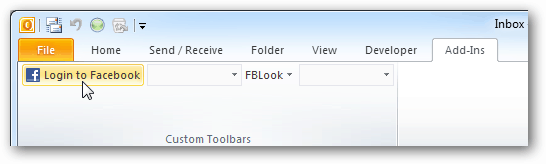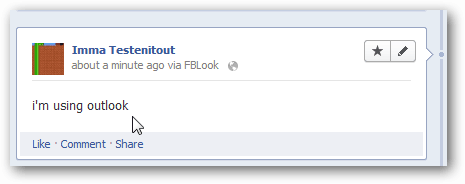The independent developer Techhit, has developed an Outlook add-on called FBLook. It lets you post status updates and check notifications directly from Outlook. But you’ll still want to grab the Facebook connector from Microsoft if you want to read your friends’ profiles. Download FBLook from the TechHit website (Link Below). It’s a simple installer, just run it and click next a few times to complete. Once installed, you’ll find the FBLook menu on the Outlook ribbon Add-Ins tab.
Update your Facebook status directly from Outlook.Set your status to the name of the song you’re playing in iTunes or WMP.See your friend statuses.See notifications of new Friend Requests, Messages, Invites, Pokes, etc..
Click Login to Facebook. Your default web browser will open up, and you’ll be asked to sign in to Facebook. If you’re already signed in, you’ll see the following screen. Click Go to App.
Facebook will ask you to verify allowing FBLook to post status updates to your account. Click Allow Status Updates.
Now you can simply post new updates from Outlook.
Voila! The update will appear on your wall just as you typed it from Outlook.
It lets you check your notifications from the same spot in Outlook too. Groovy!
Download the FBLook Addin for Outlook Comment Name * Email *
Δ Save my name and email and send me emails as new comments are made to this post.