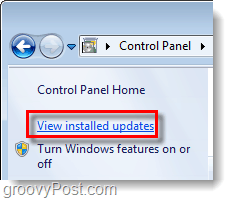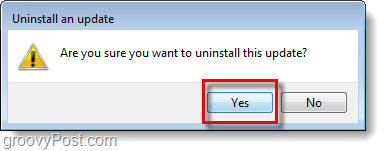Earlier we talked about some of the highlights in the new Internet Explorer 9 (IE9) beta, and many gave it a try. But, IE9 is still in beta so if you need a stable web browser then IE9 is still not an option. Normally uninstalling a program on your computer is simple, however in the case of IE9 you can’t uninstall it. What this guide will cover is reverting back to Internet Explorer 8.
How To Switch Back To IE8 After Installing IE9
Step 1
Click the Start Menu Orb and Type turn windows in the search box and
Step 2
On the left side of the Control Panel window that appears Click View installed updates.
Step 3
On the right list, Scroll Down to Microsoft Windows and then Click on Windows Internet Explorer 9. Click Uninstall, then Choose Yes to confirm.
Step 4
Restart your computer. A prompt should appear that will tell you this needs to be done.
Done!
Now once your computer boots back up from the restart you can launch Internet Explorer and it should be version 8! No more beta, so this will make things a lot more stable until Microsoft pushes out an official release of IE9.
Plus….. For everything non worm related I use Chrome. :) HELP! It’s a bit confusing otherwise since it doesn’t show up in the programs list, but only appears in the Updates list. Windows is becoming more and more clumsy – this is the most hacky crap i have ever seen. Comment Name * Email *
Δ Save my name and email and send me emails as new comments are made to this post.