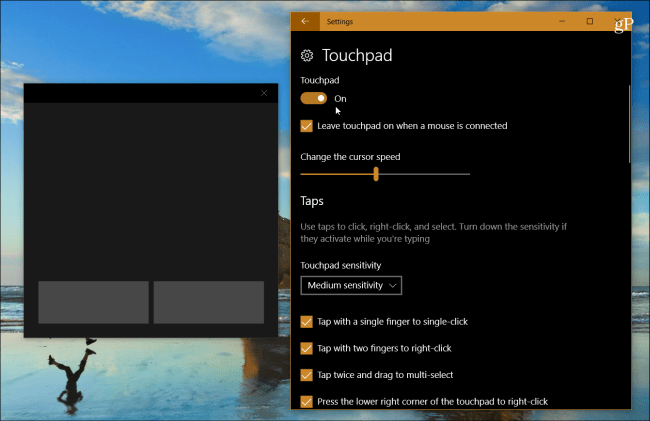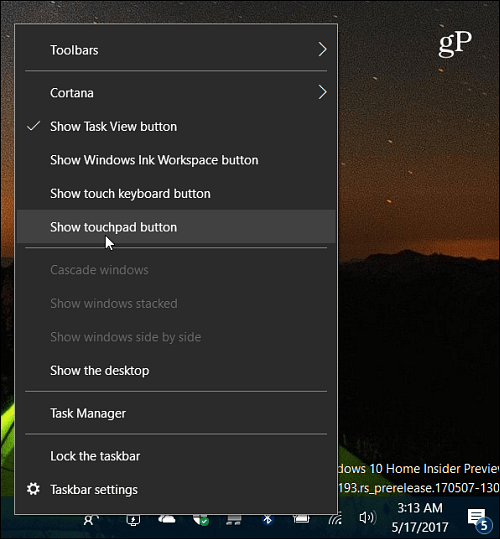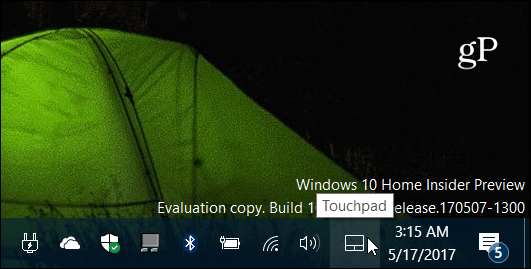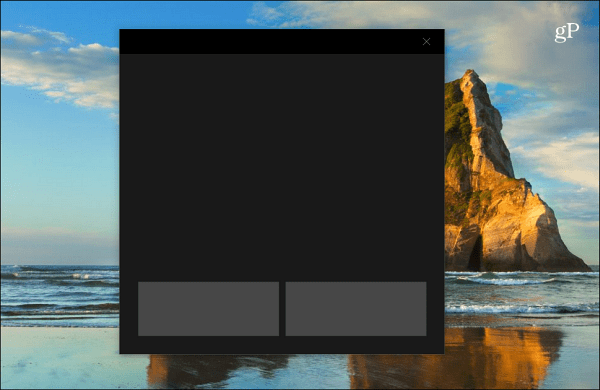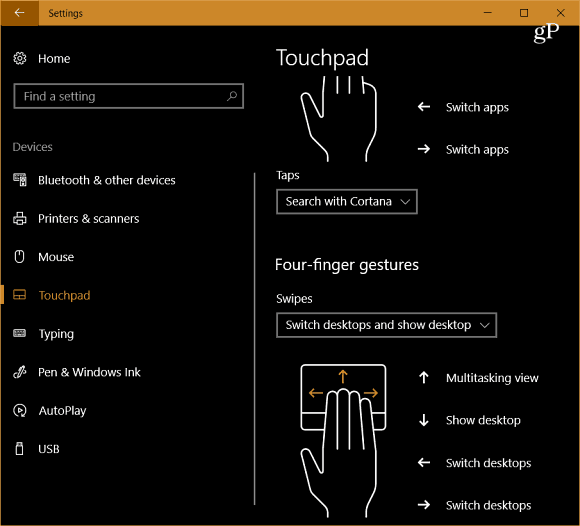Enable Windows 10 Virtual Touchpad
You might find yourself in a situation where you need to do an important PowerPoint presentation and end up forgetting the Surface Type Cover or mouse. Or, maybe you do have a peripheral to control it, but it’s not working. This is where having the on-screen virtual touchpad experience comes in handy, provided you’re using a device with a touch screen. To turn it on, right-click the Taskbar and select “Show touchpad button.” Alternately, you can tap and hold the Taskbar for a second and release to get the same menu.
That will put a trackpad icon in the notification area of the Taskbar – tap on it to launch it.
The virtual touchpad has a basic interface with a dark theme. It works just like you would expect from your physical trackpad. You select items and control the pointer by moving your finger around the large black area. The two buttons at the bottom are for your right or left click functions.
You can also customize how the virtual touchpad experience behaves. Head to Settings > Devices > Touchpad to bring up a full screen of different options you can adjust.
Summing Up
You can set a good amount of options, like how to use taps, the touchpad sensitivity, options for scroll, pinch, zoom, finger gestures, and more. If you haven’t configured these settings before, check out our article on how to use precision touchpad gestures in Windows 10 Creators update. Note that if your laptop doesn’t have a precision touchpad already, you need to launch the virtual touchpad before accessing the customization options in Settings. Otherwise, you won’t see it listed. This is a small but handy feature that will allow you to get on with your presentation even if you forget your Type Cover or your physical trackpad is unresponsive. Can you think of a situation where the virtual trackpad would help you out? Leave a comment below and let us know. Comment Name * Email *
Δ Save my name and email and send me emails as new comments are made to this post.
![]()