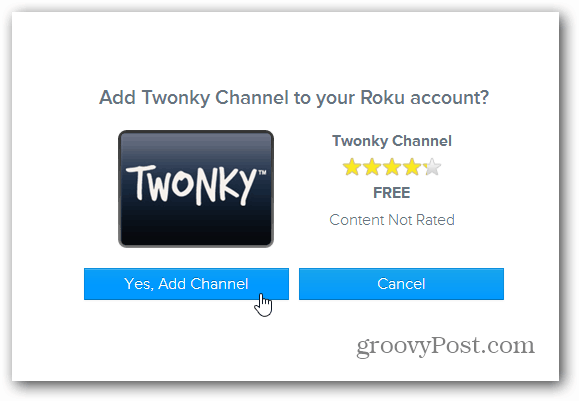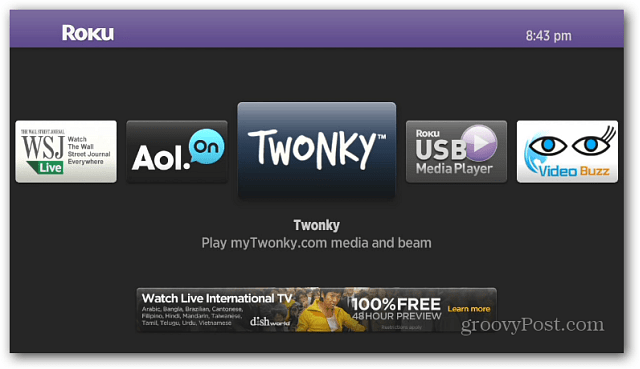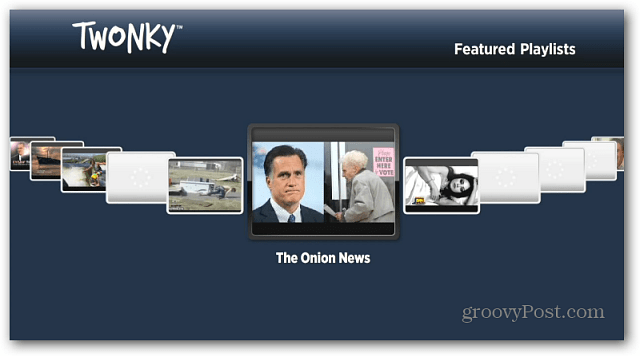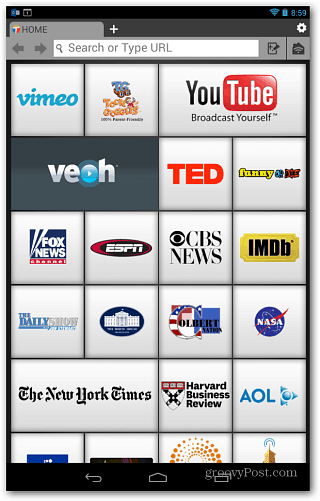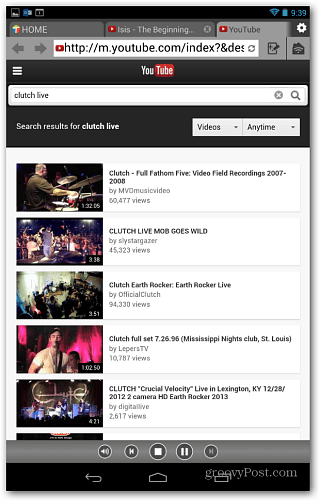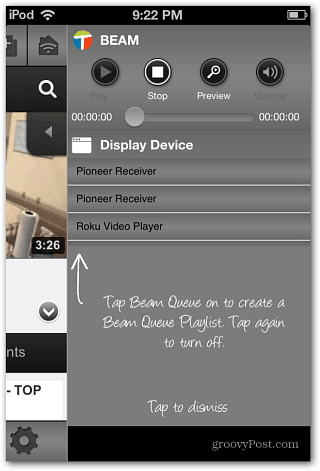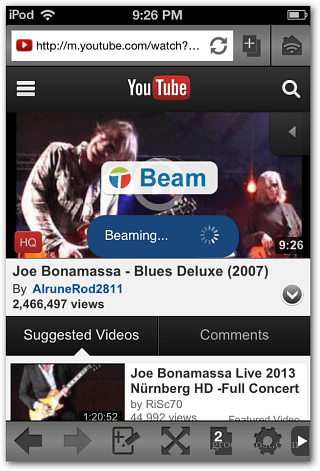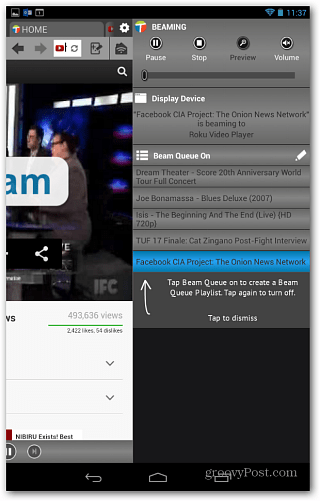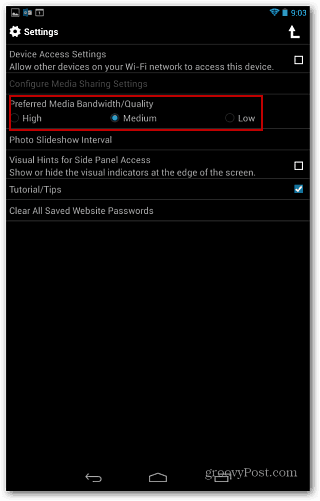Set Up Twonky for Android, iOS, and Roku
First, install the free app called Twonky Beam for your iOS or Android smartphone or tablet:
Twonky App for AndroidTwonky App for iOS
Then log in to your Roku account to the Add Channel page and type: mytwonky and click Yes, Add Channel.
Then go to your Roku and update the Channels, and you should see the Twonky channel appear.
Launch the Twonky channel, and you’ll see it already has some online video content you can access and link to your Twonky account. But, you don’t need a Twonky account for this to work.
On your smartphone or tablet, launch the Twonky app and navigate through the tutorial. Then, pick a channel – here I’m using YouTube. Then search for what you want to watch.
Tap to start playing the video, and a menu will come up asking you to select the device to “beam” the video too, in this case, Roku. You’ll see a beam logo across the video; just tap it to stream it over to your Roku to enjoy on your HDTV! Note: You don’t need to launch the app for Twonky to stream content to the Roku; it just needs to be installed.
A couple of other features to note is it has a “Beam Queue” so you can line up videos to watch, and you need to tap to play different ones. Also, by default, the video stream is set to Medium, and you can set it to a higher quality in Settings. If you turn up the quality, I recommend hardwiring it to your router for more seamless playback.
Twonky has several products that allow you to manage your media and stream it throughout your home on different devices – including Xbox 360. I’m sure I’ll be writing more about the services as I continue to use them. Hopefully, all manufacturers will decide on a single format for streaming video between all devices one of these days. Until then, we’ll keep you updated on various ways you can currently do it. Here are some other articles to help you get started streaming music and videos around your home.
YouTube for Android Streams Video to Xbox 360 and MoreHow To Get Started with Plex Media CenterStream Video and Music Among Apple Devices with AirPlayEnable AirPlay Mirroring on iPad, iPhone, and iPod touchStream Music and Photos from Android or iOS to RokuStream Media from Windows 8 to Xbox with SmartGlassHow to Use the Windows 8 Play To feature to Stream Music and Video
I’m all ways great full to all you guys from the groovypost team, y’all do a fantastic job every day giving out tips’ and should not be taken for granted:) thanks all, and have wonderful holiday weekend Winston Comment Name * Email *
Δ Save my name and email and send me emails as new comments are made to this post.
![]()