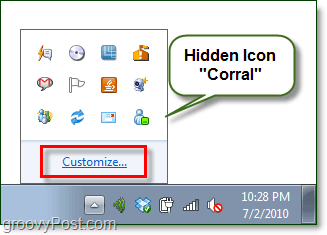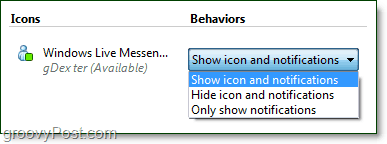How To Customize The Windows 7 System Tray There are a few different ways to access the control panel for system tray notifications. Below I’ll show you the two quickest and easiest. 1.a Click the Up Arrow at the very left of your system tray. Once you see the box or “corral” that holds hidden icons, Click the Customize link.
1.b Right-Click the System Clock and then from the context menu Select Customize Notification Icons.
2. Yeehaw, now that you have the Notification Area Icons control panel open, it’s time to round em’ up. There are a few different things we can do from here.
Customize each system tray icon and decide its action. (Step 3 of this article)Customize individual system icons. These include battery life, network stats, sound, and more.Restore Windows default settings for all icons.Always show all icons. This selection will disable the hidden “corral” feature. (As seen in screenshot 1.a)
3. Most likely you’ve opted to customize each icon; this makes the most sense. Under the behaviors side of each icon, there are three different choices. Show icon and notifications – Always shows the icon in the main system tray next to the clock, you’ll also see alerts and notifications. Hide icon and notifications – Always hides the icon in the corral and it will never bother you, even if it has alerts or activity. Only show notifications – The icon will remain hidden in the “corral” until it has an activity alert or notification for you. Select which behavior you want, and changes will take place instantly.
In my case, I wanted to add Windows Live Messenger to the main system tray, so I chose Show icon and notifications for its behavior. With this setting, the Live Messenger icon will always display next to the system clock and other famous icons. Of course, some programs will have different system tray behavior and some might not show unless the application minimizes. Play around with different settings and applications until you find what’s best for you and your system! Comment Name * Email *
Δ Save my name and email and send me emails as new comments are made to this post.