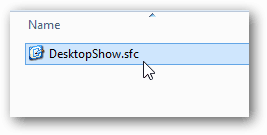In desktop mode open up Windows Explorer.
Select the View tab from the Explorer ribbon and select Options » Change folder and search options.
In the Folder Options window click the View tab and then uncheck the box labeled “Hide extensions for known file types.” Tip: While you’re here, you might also want to change the Hidden files and folders bullet to “Show hidden files, folders, and drives.”
Now file extensions will show after the file name for commonly used file types.
Comment Name * Email *
Δ Save my name and email and send me emails as new comments are made to this post.