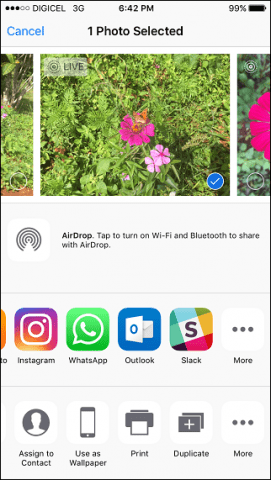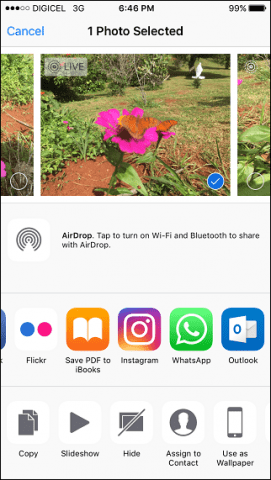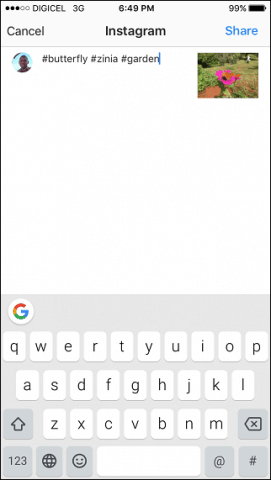Share Photos on Instagram from within iOS
First, check to make sure you have the latest version, 8.2 installed. You can download it for free from the App Store. Launch the Photos app then swipe to the end then tap the More button. Toggle on Instagram then tap done. Select your photo or video then tap Instagram among the list of apps. Please note, multiple selections are not supported.
Enter a caption and hashtags, then tap Share. If you are not signed into Instagram, you will be prompted to do so.
There is some drawback to this since you won’t be able to apply Instagram’s unique editing tools. For those photos you don’t want to bother adding filters, it is more convenient. Previously, you could launch the app from the Share sheet, but you would have to enter captions from within Instagram to complete the post. This is much faster. Last month Instagram launched a revamped version of the app, featuring a new icon and flatter design, placing more emphasis on your photos and videos. Comment Name * Email *
Δ Save my name and email and send me emails as new comments are made to this post.