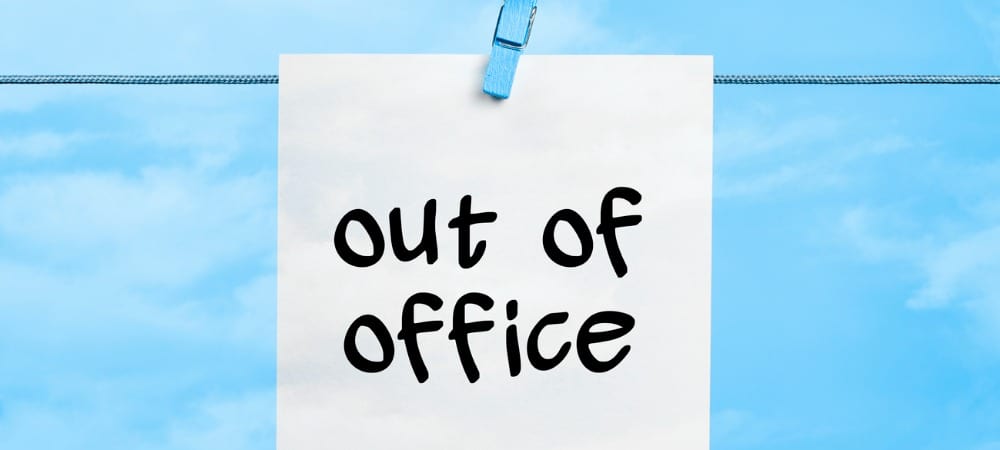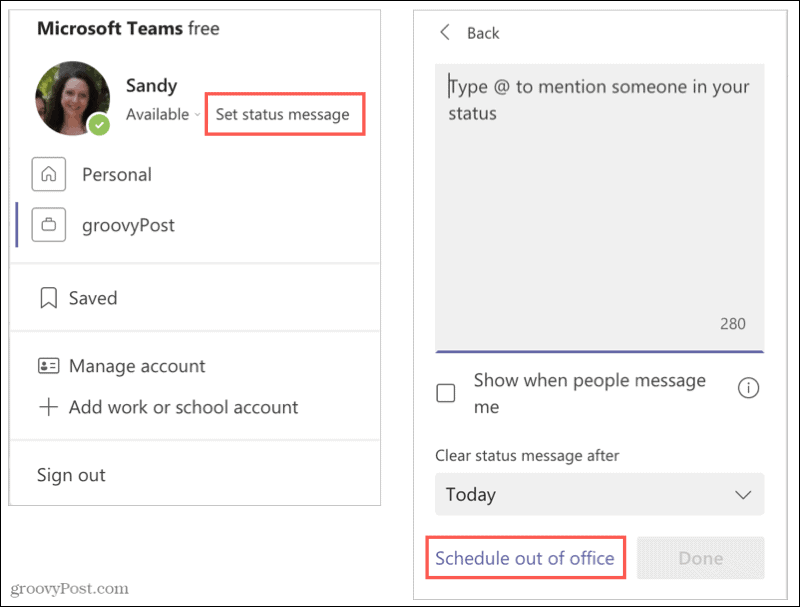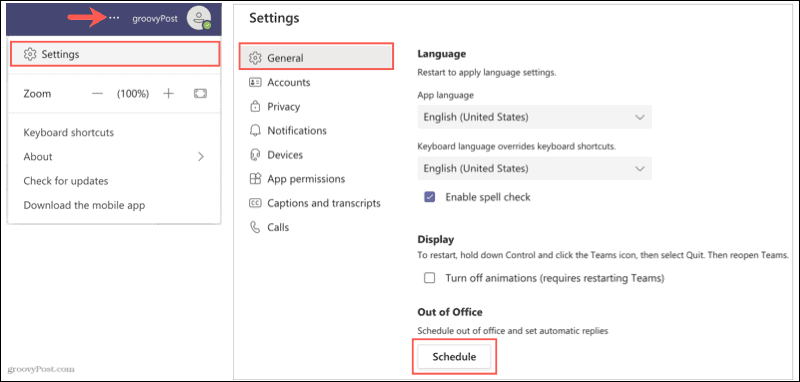You have two ways to access your out-of-office setting in Microsoft Teams. So use whichever is most convenient for you to get started.
Access the Out of Office in Microsoft Teams
You can access the Out of Office feature in Teams from either your profile or your settings.
From Your Profile
Click your profile icon on the top right to begin. Select a Set status message. At the bottom of the pop-up, click Schedule out of office.
From Your Settings
Click the Settings and More icon (three dots) on the top right and select Settings. Choose General on the left. On the right, scroll down to Out of Office and click Schedule.
Set Your Out of Office Reply
Using either method above to access the Out of Office feature, you’ll arrive in the same spot.
People will see your out-of-office message when they contact you in Teams or view your profile.
And remember this syncs with Outlook. If you want to learn more about automatic replies in Outlook calendar specifically, take a look at our tutorial.
Let Others Know You’re Away in Microsoft Teams
By setting up an out-of-office reply in Microsoft Teams, others won’t wonder why they don’t hear back from you. This is a courteous and handy way to inform everyone that you’re away and when you’ll be returning. For more, take a look at these related how-tos:
How to Set Up an Automatic Out of Office Message in GmailHow to Use Out of Office Mode with Google CalendarCreate Out of Office Replies in Outlook 2016 for POP or IMAP AccountsHow to Create an Outlook Calendar Out of Office Entry
Comment Name * Email *
Δ Save my name and email and send me emails as new comments are made to this post.
![]()