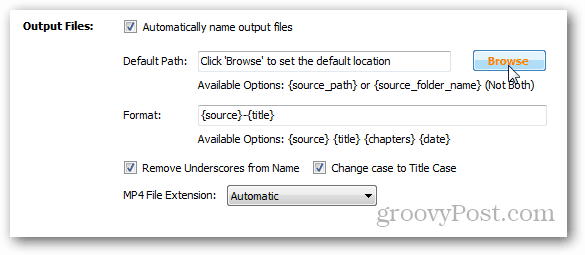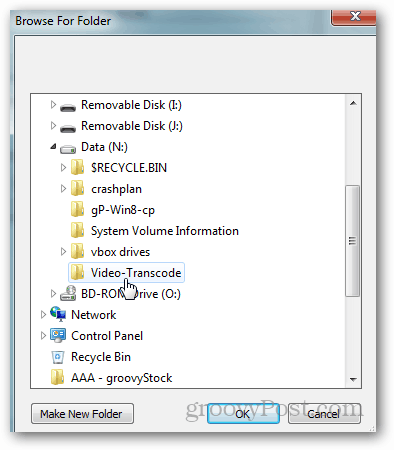Although this may seem like a very basic tip, I will be referring to it frequently during a new series I’m doing on converting media to different formats. Enjoy! After installing Handbrake, open it and Click Tools » Options
Click the Output Files tab
Next to the Default Path box, Click the Browse button.
Navigate to a spot with a lot of free hard drive space, select the folder and click OK. In my example I created a folder called Video-Transcode on an external 1TB hard drive with plenty of space. Last thing I want during a lengthy movie conversion is to run out of drive space!
The drive and folder you selected should now be displayed in the default path box. All done!
Hope it helps. Cheers, SDW The only solution I know of is to go back to version 1.0.7, that still works for me. I created a default save folder in the root of my D: drive called D:/Encoded and its empty. I did a windows search for a file it shows as “save as” of 30004. I found nothing. Then I went thru my entire PC finding all folders and sorted by most recently used. FOUND it. Found in users/my name here/Video. The damned 4K BR saved in stereo. Why the hell does this program strip out the audio? Comment Name * Email *
Δ Save my name and email and send me emails as new comments are made to this post.
![]()