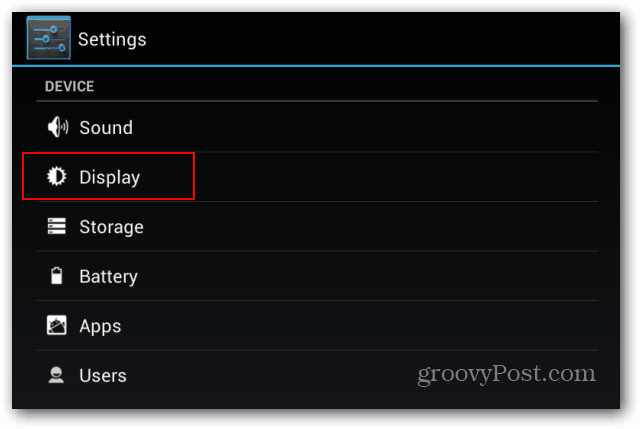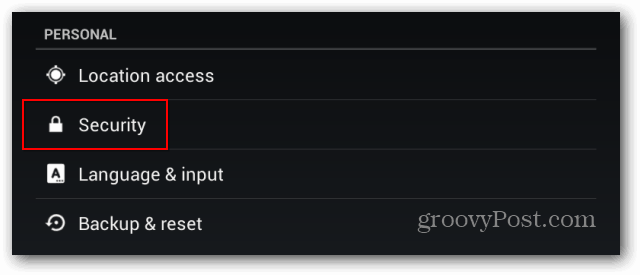Set Nexus 7 Display Setting
Two things will have to set up in order to make sure that everything goes just as planned. First, set the display sleep interval by going to Settings > Display.
Now, choose how many minutes of inactivity that pass before the display goes to sleep. You can set it between 15 second or 30 minutes.
Set the Lock Screen
Now, you’ve set when the display goes into Sleep mode, but that doesn’t mean it will be locked too. To make sure the display gets locked automatically at the same time, go back to the Settings menu, and select Security.
Then tap Automatically lock.
Now set it to automatically lock at the same time you set it to Sleep. Or maybe you want it to sleep, but not lock right away. Or, if you’re in a busy environment, you want the screen to lock right away. Just choose which settings work best for you.
Comment Name * Email *
Δ Save my name and email and send me emails as new comments are made to this post.