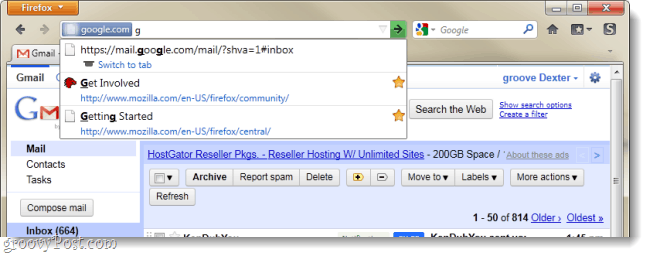If you frequently find yourself using Firefox 4’s “Private” mode, you could save yourself a lot of time and trouble by making Firefox behave just like it is in Private Browsing mode all the time. This fix doesn’t require any plugins or installations, and it can be applied quickly through the normal Firefox options menu — you just need to know what boxes to check, and we’ve got that part covered.
Step 1
Click the Firefox menu button at the top-left of the browser. From the menu, Select Options
Step 2
In the Options window, Click the Privacy tab. Here under “Firefox will” you have 3 options. The first is the default: Remember history. The other two are what we will talk about here. If you set this option to Never remember history, your browser will always act like it is in private browsing mode. This means Firefox 4 will not save any information about the websites or pages that you visit. But, this has the problem of clearing out all of your logins from web apps and services that you use, which is bad if you use a lot of them; it is one heck of a pain to constantly go around re-logging into all the websites you use. To get around this, we’ll use the custom settings list.
Step 3
Rather than setting Firefox to Never remember history, set it to Use custom settings for history. Now from the list that appears, you’ll need to change a few things around as follows: Uncheck these boxes:
Permanent Private Browsing ModeRemember my browsing historyRemember download historyRemember search and form history
Check these boxes:
Accept cookies from sitesAccept third-party cookiesClear history when Firefox closes
Once you have all of those checked as shown, Click Settings…
Step 4
Now the smaller settings window should appear. Check everything except for Cookies and Active Logins. Click OK to save change.s
Done!
Now you have your custom Firefox privacy options set up. With these settings, Firefox 4 will always act just like it does in Private Browsing mode, except it will hang onto cookies and still allow you to save your login state for most web apps and services. Yes, your history will be gone every time you close Firefox, but at the same, it will keep you logged into some sites; like Gmail. If you are concerned about storing unwanted cookies on your computer, you can add trusted sites to your exceptions list quite easily.
Comment Name * Email *
Δ Save my name and email and send me emails as new comments are made to this post.
![]()