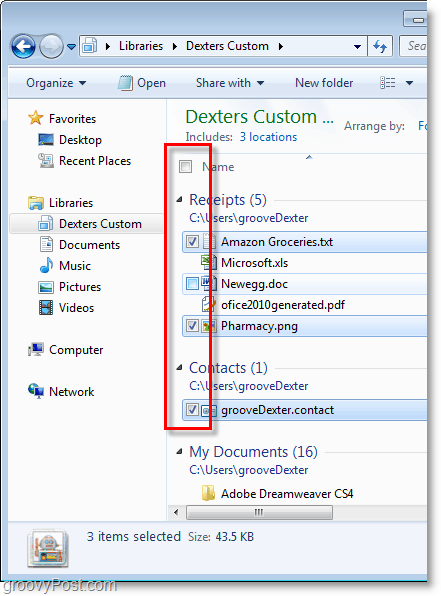If holding CTRL or Shift to select multiple files in Windows 7 isn’t your gig, then checkboxes make a great alternative. Included in Windows 7 is a Groovy checkbox feature for selecting files, however, by default, it’s disabled, so most users don’t even know it’s an option! I like the checkbox feature as it’s easy to use and avoids becoming annoying by auto-hiding until you hover over them with the mouse. Let’s look at how to set them up.
How To Enable Checkboxes To Select Multiple Files In Windows 7
Click the Windows Start Menu Orb, then type in Folder Options and press Enter.
In the folder options window, click the View tab and then check the box for Use checkboxes to select items. When you’re finished click OK to save changes.
That’s it, quick and straightforward. Now whenever you want to select multiple items while browsing your folders in Windows 7, you can do so using checkboxes. A few extra tips regarding the Windows 7 File/Folder item Check Boxes:
If you accidentally click on the file instead of the checkbox, it will clear all other checkboxes!The boxes will remain hidden until you hover or click them.Simply uncheck the option in step 2 to disable the CheckBox to select items feature.
Comment Name * Email *
Δ Save my name and email and send me emails as new comments are made to this post.
![]()