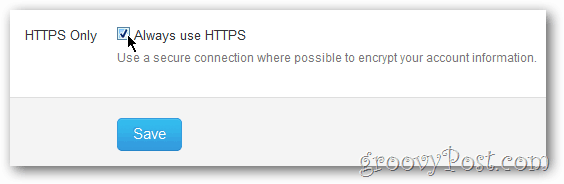Ok fine, #Weinergate was fiction and no one ever actually hacked the perv’s twitter account. That said, if you don’t want to look like a Weiner, simply follow the steps in this groovyPost to add a layer of security between your Twitter account and the bad guys.
Reality Check
Security is like an Ogre onion. It’s all about layers. In other words, there’s no single thing you can do to make your account 100% secure. That said, every layer of security you add makes it that much more difficult to compromise your online accounts. So, starting with the first layer, let’s create a unique, strong password. Logon to Twitter and Click your Account Name on the top right of the browser and Click Settings.
How to choose a good password
Ready to choose a long-and-strong password? Click the Password Tab in Twitter, enter the new/old passwords and Click Change.
As great as a strong password is, there are still ways for a really nasty bad guy to steal it. To guard against this, Twitter recently upgraded their system to allow users to encrypt all traffic between your web browser and twitter.com. Unfortunately this isn’t the default setting so let’s go enable it. From the Settings screen, Click the Account Tab. Now scroll down to the bottom and Check the box Always use HTTPS.
Browser plugins exist which force HTTPS sessions if the website supports it. That being said, if the website (like twitter and facebook) allows you to force HTTPS, do it. Another option is encrypting your session entirely using a VPN client on your mobile or PC. Overall, the more layers of security the better.
Conclusion
Although I focused on Twitter in this groovyPost, these recommendations are valid for pretty much any online service. In the end, it’s all about being educated and then doing something with that knowledge. If you learned something today, please share this groovyPost someone you think could benefit from it. And if you think I missed a security tip, please drop it below so I can incorporate it into the groovyPost! Comment Name * Email *
Δ Save my name and email and send me emails as new comments are made to this post.