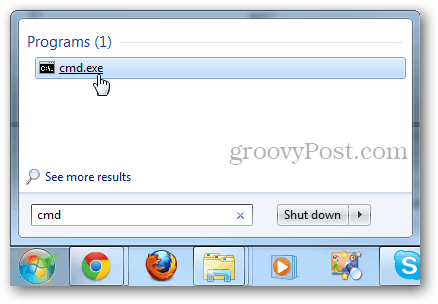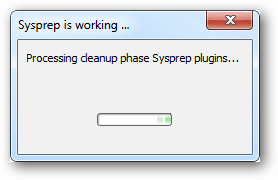To get started, type CMD into the Windows Start search and then open the program.
In the cmd window type in the following two commands: cd %windir%\system32\sysprep sysprep.exe
The System Preparation Tool will open in a new window. Here there are two options, OOBE or Audit mode. Next, you can decide whether to quit, restart or shutdown.
Now sysprep will run and you’ll be good to go once it finishes.
If you run the OOBE option, Windows will boot up to the Welcome screen the next time you restart the PC. This gives the New User Experience., but it doesn’t delete all of the files on the computer. Audit Mode can be a bit more complicated, for more information on it see this technet article. Karl Comment Name * Email *
Δ Save my name and email and send me emails as new comments are made to this post.