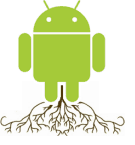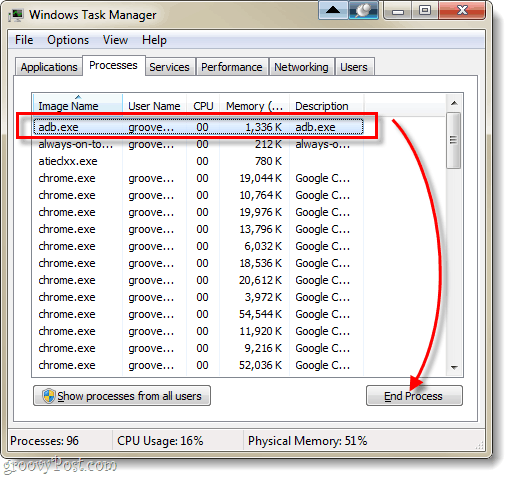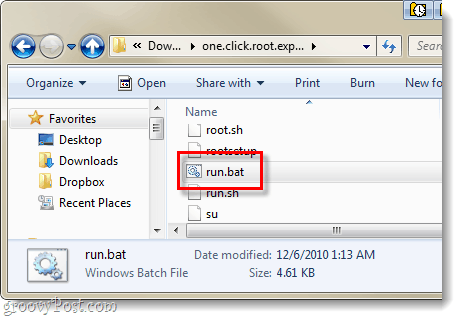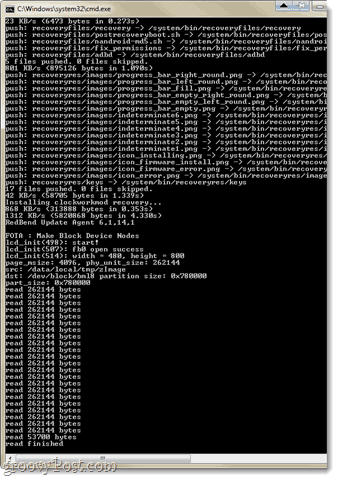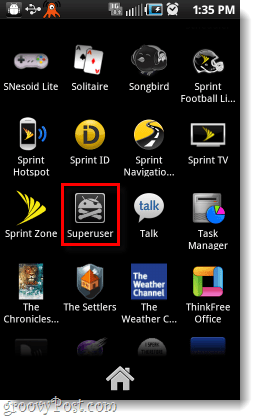Why Root Your Android Phone?
One thing to know about rooting, is it doesn’t dramatically change your phone in the same way that the iPhone is affected by jailbreaking. In fact, I wasn’t even sure that I had successfully completed a root at first. Your phone will basically be exactly the same, except now you’ll have access to administrator powers that were previously locked away. Let’s look at just a few of the ways it does change your phone: Pros
Complete Control of your Phone The operating system of your phone will be unlocked, this gives you access to do anything you want with it. You can install apps on your SD card, delete bloatware apps installed by your wireless carrier, and completely customize the way your phone’s interface looks.You can run apps that require root Many of the most useful apps for Android requires your phone to be rooted in order to work.Backup your ENTIRE phone. An unrooted backup is very limited in comparison. When your phone is rooted you can backup every single thing, including apps.Rooting is usually completely reversible.
Cons
Most carriers won’t give you tech support if they know your phone is rooted, their staff isn’t trained for something so “advanced.” (I’ve found Android tech support useless anyways… Their answer to all problems is always to do a “hard reset.”)Depending on your phone manufacturer, your warranty may be void while your phone is rooted. However, you can just unroot your phone and you’re good to go.
Ready to give rooting a try? Let’s get to it. This is a 2-part article (click a jump-link to view that section of the page)
Install Superuser and Root Your Android Phone
Note: This guide is specific to the Samsung Galaxy Epic 4G phone. The steps will be somewhat similar for other Android phones, but you may need to use different rooting tools (software).
Step 1 (on your PC)
Download the Samsung Drivers for your computer. If you already have them installed for PDAnet or the Android SDK just skip this step. Download either 32-bit or 64-bit depending upon what version of Windows your computer is running. Download 32-bit: Samsung Galaxy Drivers Download 64-bit: Samsung Galaxy Drivers Once downloaded, just extract the .zip file and run the included Setup.exe to install the drivers.
Step 2 (on your phone)
Enable USB Debugging on your phone. Then, plug your phone into your computer via your USB charging cord.
Step 3 (on your PC)
Press Ctrl + Shift + Esc on your keyboard to launch Task Manager. Make sure that you don’t have a process called adb.exe running, if you do Select it and Click End Process. If you don’t see adb.exe, just go to Step 4.
Step 4 (on your PC)
Download 1-Click Root for Epic 4G (modified by noobnl from xda-developers) Extract one.click.root.exploitv2.5.5.zip to a folder on your computer, and then Launch run.bat AT THIS POINT IT IS VERY IMPORTANT THAT YOU DO NOT UNPLUG YOUR USB OR DO ANYTHING ON YOUR PHONE.
Step 5 (on your PC)
This step doesn’t require anything other than waiting, just let run.bat should just do its thing. That’s why they call it “One-Click!” As it operates you’ll see a huge list of things appear in a command prompt, and if all goes well it will eventually say “read finished.” When you see this, just keep waiting.* Your phone should automatically reboot and then the command prompt on your computer will tell you to “Press any key to continue.” Press a key and the process is finished. You are now rooted! *If you see any errors that prevent the root from going through, feel free to post them in the comments below and we’ll try to help you out.
Done!
Your phone should now be rooted. This means you can do pretty much anything you want to your phone, but more specifically –run all of the apps from the Android Market that require root!
Manage Superuser Privileges (on your phone)
Superuser is the administrative privilege level on your Android phone, it is also referred to as root. One-Click-Root automatically installs the Superuser app on your phone, and this allows you to easily manage which applications are given elevated permissions. Superuser permissions are the Android equivalent to launching a program as an administrator in Windows. When you run an app that requires root, it will ask you for superuser access. Of course, in order for the app to work you will need to allow it.
To manage superuser permissions, open up your App Drawer and launch the Superuser app.
The apps tab will list all of the programs that you’ve granted permission, this allows you to easily revoke access as well. One tab over you can see a log of all elevated activity on your phone, and then the Settings tab will allow you to customize the Superuser interface. Overall you shouldn’t have to mess with this too much, but now you know it is there.
Conclusion
It can be really scary the first time you try it, but rooting your Android phone is really simple thanks to the many groovy developers out there. Though the Epic 4G requires you use a USB cord Tried to use your methods and getting permission errors. I appreciate any input in advance Device: Samsung epic 4g Model: SPH-D700 Build: Gingerbread EI22 Version: 2.3.5 My Log: C:\android\one.click.root.exploitv2.5.5>run.bat Original one click made by joeykrim and one click installer made by noobnl and firon busybox by skeeterslint Press any key to continue . . . * daemon not running. starting it now * * daemon started successfully * Copy and run the exploit (may take up to two minutes). Ignore messages about re-logging in. If more than five minutes pass, reboot the phone and try again. 43 KB/s (5392 bytes in 0.120s) 0 KB/s (43 bytes in 0.047s) [] CVE-2010-EASY Android local root exploit (C) 2010 by 743C [] checking NPROC limit … [+] RLIMIT_NPROC={2861, 2861} [] Searching for adb … [+] Found adb as PID 82 [] Spawning children. Dont type anything and wait for reset! [] [] If you like what we are doing you can send us PayPal money to [] 7-4-3-C@web.de so we can compensate time, effort and HW costs. [] If you are a company and feel like you profit from our work, [] we also accept donations > 1000 USD! [] [] adb connection will be reset. restart adb server on desktop and re-login. Wait for phone to reconnect… Root was not obtained after 60 seconds. Make sure the phone is connected and that adb is working. If adb shell isn’t roo t, reboot the phone and try the script again. Press any key to continue . . . Mount system as r/w, cleanup old files, do some basic configuration mount: Operation not permitted 78 KB/s (4793 bytes in 0.060s) /data/local/tmp/rootsetup: cannot create /system/etc/resolv.conf: read-only file system /data/local/tmp/rootsetup: cannot create /system/etc/resolv.conf: read-only file system rm failed for /system/app/Asphalt5_DEMO_ANMP_Samsung_D700_Sprint_ML.apk, Read-only file system rm failed for /system/app/FreeHDGameDemos.apk, Read-only file system Copying files onto phone… failed to copy ‘su’ to ‘/system/xbin/su’: Read-only file system failed to copy ‘Superuser.apk’ to ‘/system/app/Superuser.apk’: Read-only file system failed to copy ‘busybox’ to ‘/system/xbin/busybox’: Read-only file system failed to copy ‘remount’ to ‘/system/xbin/remount’: Read-only file system Setting permissions… Unable to chmod /system/xbin/busybox: No such file or directory Unable to chmod /system/xbin/remount: No such file or directory Unable to chmod /system/xbin/su: No such file or directory Unable to chmod /system/xbin/su: No such file or directory link failed Read-only file system Installing busybox… /system/xbin/busybox: not found Installing clockworkmod recovery… 637 KB/s (313888 bytes in 0.481s) 1077 KB/s (5820868 bytes in 5.273s) RedBend Update Agent 6,1,14,1 FOTA : Make Block Device Nodes lcd_init(498): start! lcd_init(507): fb0 open success lcd_init(514): width = 480, height = 800 open device file: Permission denied bmldevice_get_size: bmldevice_open failed!src: /data/local/tmp/zImage dst: /dev/block/bml8 partition size: 0x0 part_size: 0x0 reboot: Operation not permitted Cleaning up files… Press any key to exit the script. Press any key to continue . . . Original one click made by joeykrim and one click installer made by noobnl and f iron busybox by skeeterslint Press any key to continue . . . * daemon not running. starting it now * * daemon started successfully * Copy and run the exploit (may take up to two minutes). Ignore messages about re- logging in. If more than five minutes pass, reboot the phone and try again. 61 KB/s (5392 bytes in 0.085s) 1 KB/s (43 bytes in 0.022s) [] CVE-2010-EASY Android local root exploit (C) 2010 by 743C [] checking NPROC limit … [+] RLIMIT_NPROC={2861, 2861} [] Searching for adb … [+] Found adb as PID 1356 [] Spawning children. Dont type anything and wait for reset! [] [] If you like what we are doing you can send us PayPal money to [] 7-4-3-C@web.de so we can compensate time, effort and HW costs. [] If you are a company and feel like you profit from our work, [] we also accept donations > 1000 USD! [] [] adb connection will be reset. restart adb server on desktop and re-login. Wait for phone to reconnect… Root was not obtained after 60 seconds. Make sure the phone is connected and tha t adb is working. If adb shell isn’t root, reboot the phone and try the script a gain. Press any key to continue . . . Mount system as r/w, cleanup old files, do some basic configuration mount: Operation not permitted 80 KB/s (4793 bytes in 0.058s) /data/local/tmp/rootsetup: cannot create /system/etc/resolv.conf: read-only file system /data/local/tmp/rootsetup: cannot create /system/etc/resolv.conf: read-only file system rm failed for /system/app/Asphalt5_DEMO_ANMP_Samsung_D700_Sprint_ML.apk, Read-on ly file system rm failed for /system/app/FreeHDGameDemos.apk, Read-only file system Copying files onto phone… failed to copy ‘su’ to ‘/system/xbin/su’: Read-only file system failed to copy ‘Superuser.apk’ to ‘/system/app/Superuser.apk’: Read-only file sy stem failed to copy ‘busybox’ to ‘/system/xbin/busybox’: Read-only file system failed to copy ‘remount’ to ‘/system/xbin/remount’: Read-only file system Setting permissions… Unable to chmod /system/xbin/busybox: No such file or directory Unable to chmod /system/xbin/remount: No such file or directory Unable to chmod /system/xbin/su: No such file or directory Unable to chmod /system/xbin/su: No such file or directory link failed Read-only file system Installing busybox… /system/xbin/busybox: not found Installing clockworkmod recovery… 973 KB/s (313888 bytes in 0.315s) 1377 KB/s (5820868 bytes in 4.128s) RedBend Update Agent 6,1,14,1 FOTA : Make Block Device Nodes lcd_init(498): start! lcd_init(507): fb0 open success lcd_init(514): width = 480, height = 800 open device file: Permission denied bmldevice_get_size: bmldevice_open failed!src: /data/local/tmp/zImage dst: /dev/block/bml8 partition size: 0x0 part_size: 0x0 reboot: Operation not permitted Cleaning up files… Press any key to exit the script. Press any key to continue . . . Comment Name * Email *
Δ Save my name and email and send me emails as new comments are made to this post.