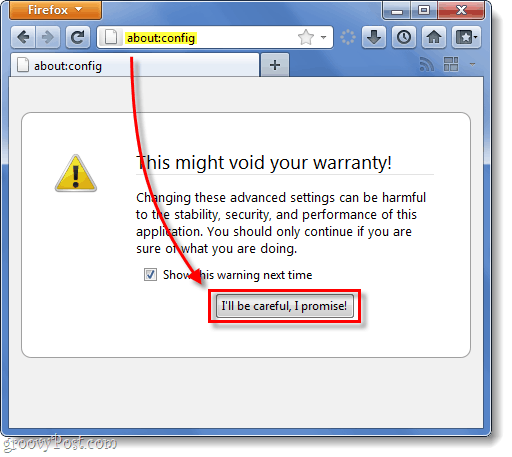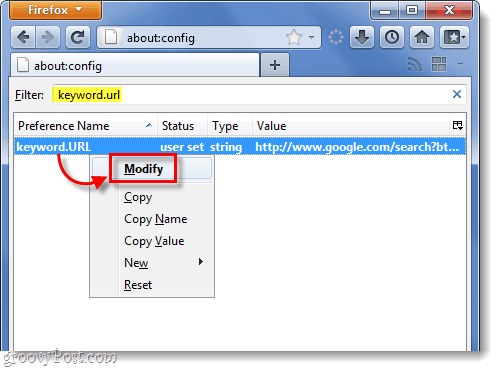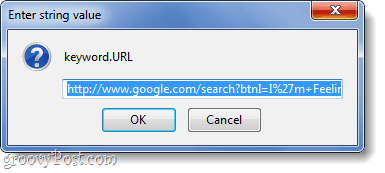The easiest way to bring back the old address bar search functionality is to install a plug-in that will do it for you. But, if you aren’t afraid of messing with the Firefox config file you can also customize it without installing anything. Click a jump link below to jump to the instructions for that method.
Instructions for using an extension Instructions for modifying the Config file
Either way you’ll get the same results, so the decision is entirely up to you.
How to Use the Luckybar Extension to Bring Back “I’m Feeling Lucky”
The extension is safe and it gets the job done without any editing of Firefox’s settings. Source code for the Luckybar extension is available at https://github.com/fwenzel/luckybar. When you install it, it will automatically set Firefox to use the old address bar functionality. And when you uninstall or disable Luckybar it will set Firefox back to default.
Step 1
Visit the LuckyBar extension page: https://addons.mozilla.org/en-us/firefox/addon/luckybar/. Click the Add to Firefox button.
Step 2
A small dialog box will appear, wait for the install timer to reach 0 and then Click Install.
How to Modify the Firefox Config to Enable “I’m Feeling Lucky”
Step 1
Type about:config into the address bar. The “This might voide your warrant!” warning window will appear, just Click I’ll be careful, I promise!
Step 2
On the Filter line, Type in keyword.url to show the preference we are looking for. In the list below, Right-Click keyword.URL and Select Modify.
Step 3
Clear out the old contents of the text box, and now we’ll paste in the new one shown below:
Raw I’m Feeling Lucky This URL will take you to the I’m Feeling Lucky result regardless of accuracy. It’s the same as being taken to website that is at the top of Google’s search results when you perform a normal serach.
Once you’ve entered the new URL, Click OK.
Done!
Now you’ve brought back the old Firefox 3.6 style “I’m Feeling Lucky” search to the Firefox address bar. Changes should take place immediately whether you’ve used the Config file or the plugin; you won’t need to restart Firefox at all. If you ever want to go back or customize the search provider that the address bar uses, see the instructions for that here.
Thanks! Comment Name * Email *
Δ Save my name and email and send me emails as new comments are made to this post.