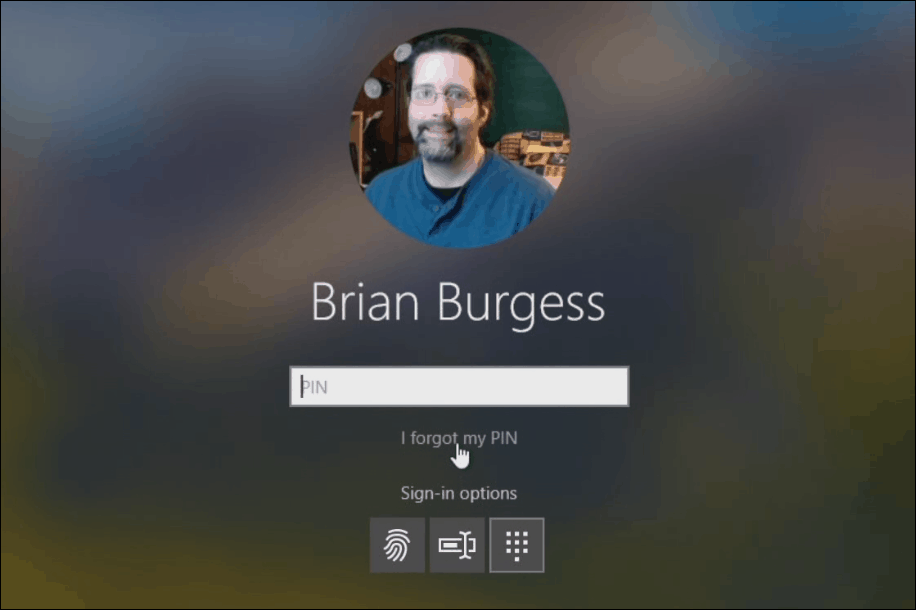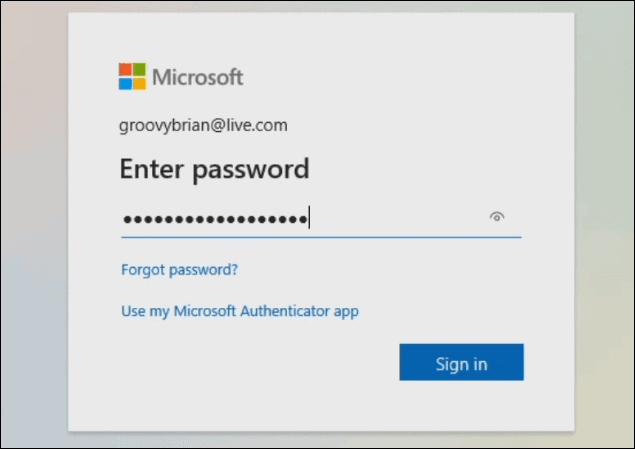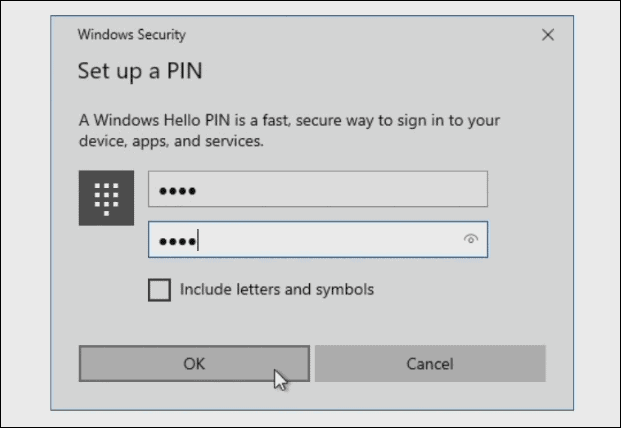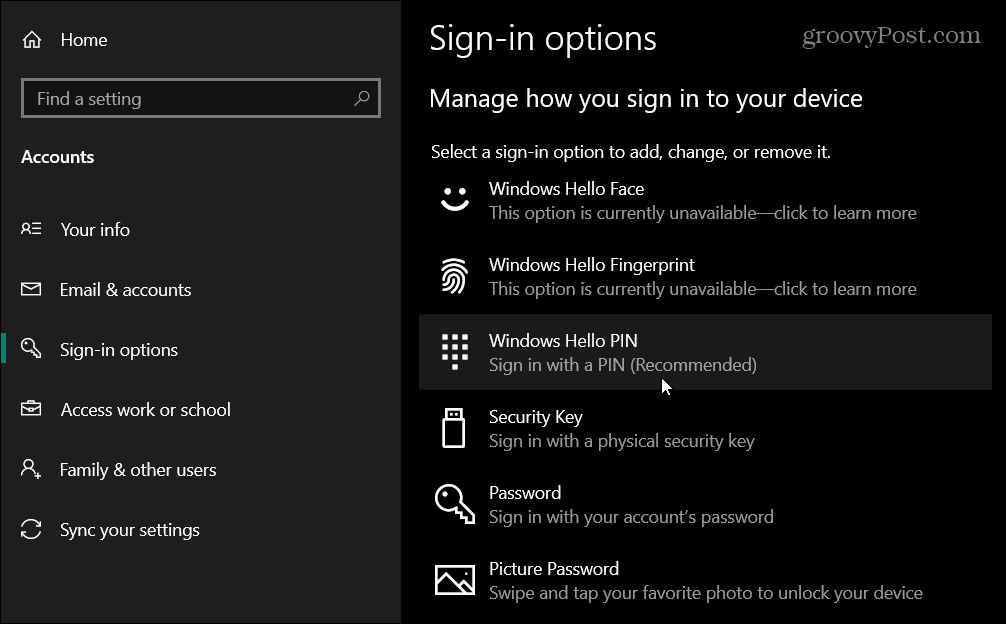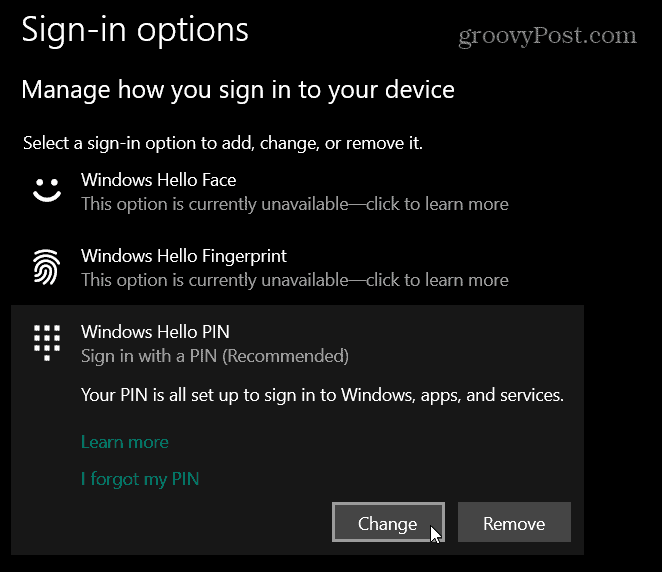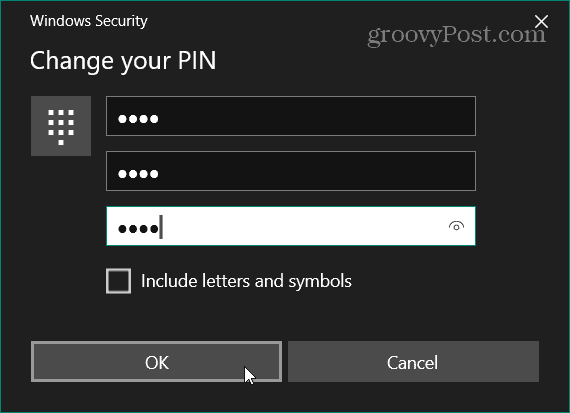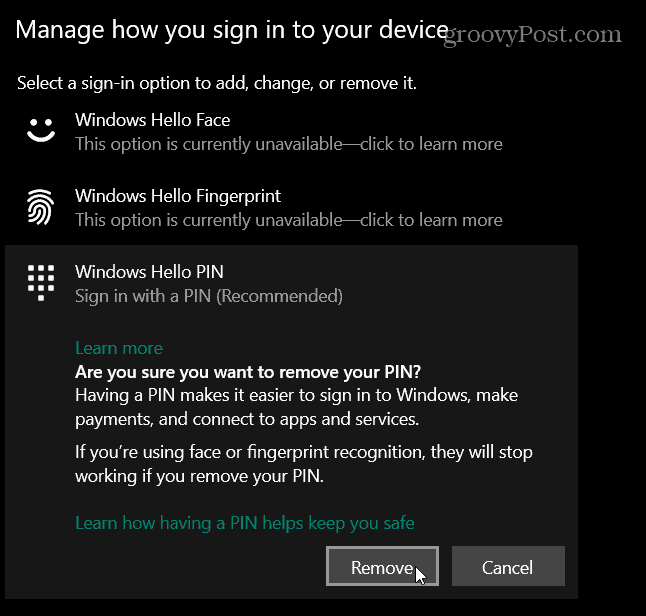Reset PIN on Windows 10
If you forget your PIN and can’t log in, then click the “I forgot my PIN” link from the login screen.
In the next window that comes up type in your Microsoft Account password.
Verify your two-factor authentication code if prompted. Then click Continue on the verification message. Then enter your new PIN twice.
Change PIN From Desktop
You can also change the PIN from the desktop if you need or want to change it. To do that start by heading to Settings > Accounts and then click the “Sign-in options” tab on the left. From there click the “Windows Hello PIN” option from the menu’s list.
After clicking “Windows Hello PIN” click the Change or Remove button.
If you click the Change button, then you will need to enter your current PIN and the new one you want to use twice.
If you click the Remove button you will be asked for a second time if you’re sure you want to remove it. If you are ready click the Remove button again. If not, click the Cancel button.
That’s all there is to it. Now you know how to change your PIN. This comes in handy if you need to change it because you forgot it. In that case, you will still need your Microsoft Account password. Or, if you need to change it or just want to change it you can from the desktop. Of course, to do that you will already need to be logged in. Creating a PIN for Windows 10 makes the log on process much easier. Instead of typing out your entire Microsoft account password every time you can simply hit four digits or create a complex PIN to be more secure. Remember too that Windows 10 allows you to log on with a picture password or by using biometrics with Windows Hello.
![]()