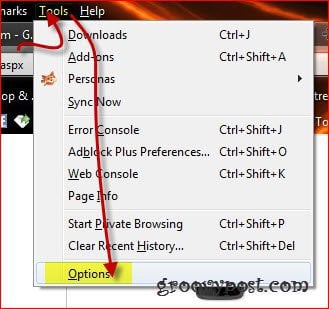All of a sudden, the font for Google websites turned bold in Firefox. Pretty much all Google sites were affected, including Gmail, Google Calendar, Google search…etc. It was strange because I didn’t modify a thing, and it just happened. Although I found the solution, it wasn’t easy, so rather than keep it to myself, below I’ll explain what happened and how I fixed it. First off, here’s what it looks like when you get hit with this strange font bug. Note: The issue also occurred on my WordPress blog interface… freaky
Root cause? Why did it break anyway? The cause seems to be a font issue with the Verdana and/or Arial fonts, but reinstalling them didn’t do a thing for me. On the other hand, it could also be related to hardware acceleration in Firefox. In different cases, only one of the two solutions above actually worked, so if the first one doesn’t solve it for you, the second one should. Now that we agree we have a problem let’s see what we can do about it.
Solution 1
Step 1
Close Firefox, then Right-Click the Firefox.exe or FirefoxPortable.exe executables, then click Troubleshoot compatibility from the Context menu. If you don’t know where these files are located, by default Firefox installs them in the Program files (x86)\Mozilla Firefox folder. However, if you’re using the Portable version of Firefox via Dropbox like I am, you will need to track it down to where you dropped it in your Dropbox folder or USB Drive.
Step 2
You’ll get a window just like the one below. Click Try recommended settings.
Step 3
Click Start the program Note – depending on your settings; you may be asked to give it permission
Hey! What do you know? The problem’s gone, and it’s all back to normal!
Step 4 – Save the fix!
Hopefully, everything looks right again, so be sure to click Next to save the config changes and close everything out.
Mystery and problem solved! Now, if for some reason you want to undo the changes you just made, right-click the Firefox executable again, click the Compatibility Tab, and Un-check the Run this program in compatibility mode for checkbox.
If that didn’t work for you, check out the second solution below. Solution 2
Step 1
First of all, provided you’ve done all of the above, make sure you uncheck the Run this program in compatibility mode for… option.
Step 2
Now, go back to Firefox and press the Alt key to show the top menu, click Tools, and then Options.
Step 3
In the Options window, click Advanced in the top icons, then select the General tab. Now, you will want to uncheck the box next to Use hardware acceleration when available.
Step 4
Now, restart Firefox, and things should be back to normal. Thanks again, Jeremyu Mac users: Open your font application eg. Font Book, Font Explorer X Pro etc. Check your System fonts I found that Arial had been deactivated and Arial Bold was the only version of Arial that was activated. So, I:
- Deactivated Arial Bold 2. Activated Arial 3. Quit / closed my web browser 4. Reopened my web browser Hey presto, the problem is fixed! This is such a relief; it was doing my head in. Hope this helps the mac users out there, particularly designers who are constantly using different fonts. Fingers crossed this is a permanent fix. Mac users: Open your font application eg. Font Book, Font Explorer X Pro etc. Check your System fonts I found that Arial had been deactivated and Arial Bold was the only version of Arial that was activated. So, I:
- Deactivated Arial Bold 2. Activated Arial 3. Quit / closed my web browser 4. Reopened my web browser Hey presto, the problem is fixed! This is such a relief; it was doing my head in. Hope this helps the mac users out there, particularly designers who are constantly using different fonts. Fingers crossed this is a permanent fix. Remember, “When the ‘service’ is free, the product is you.” Comment Name * Email *
Δ Save my name and email and send me emails as new comments are made to this post.
![]()