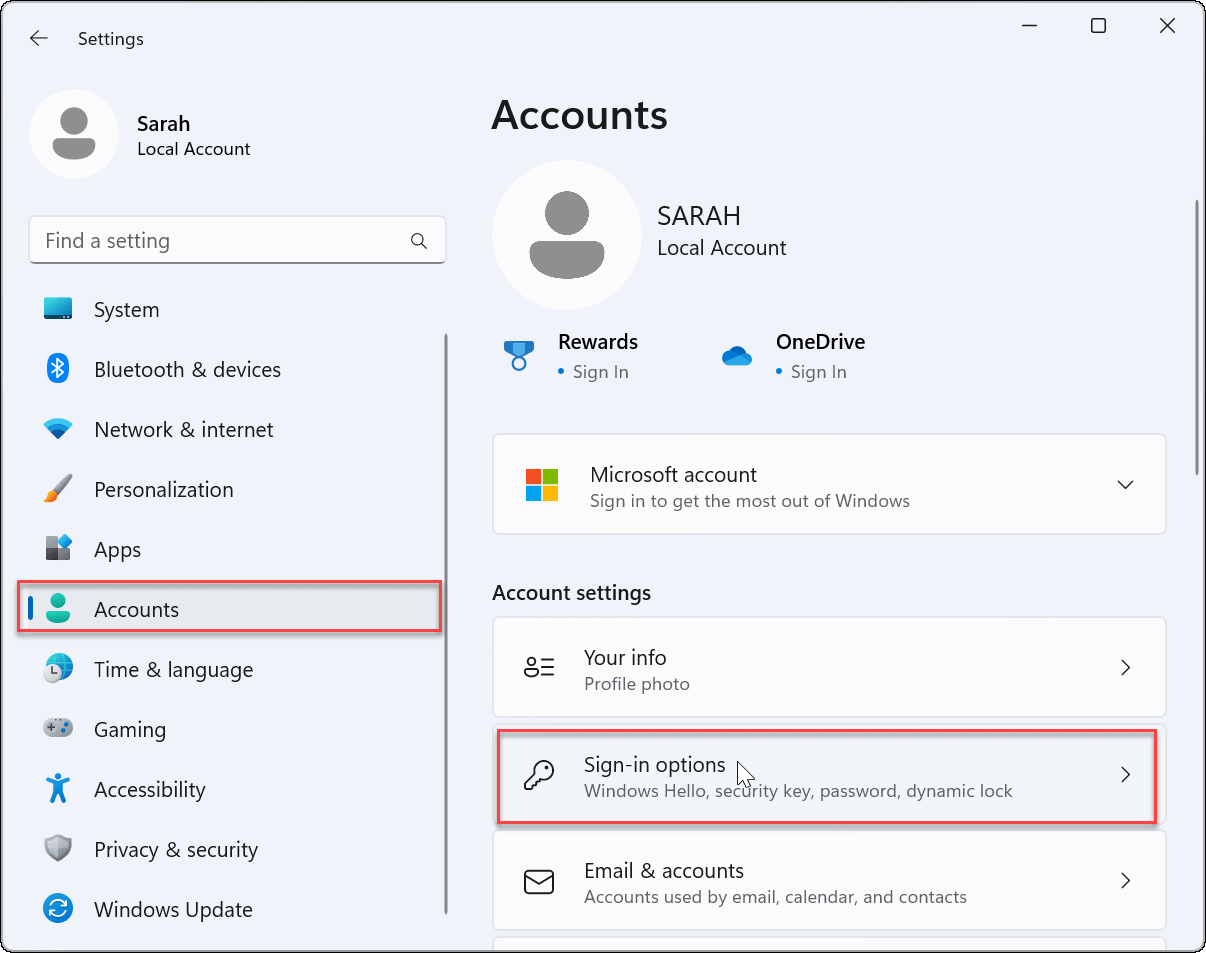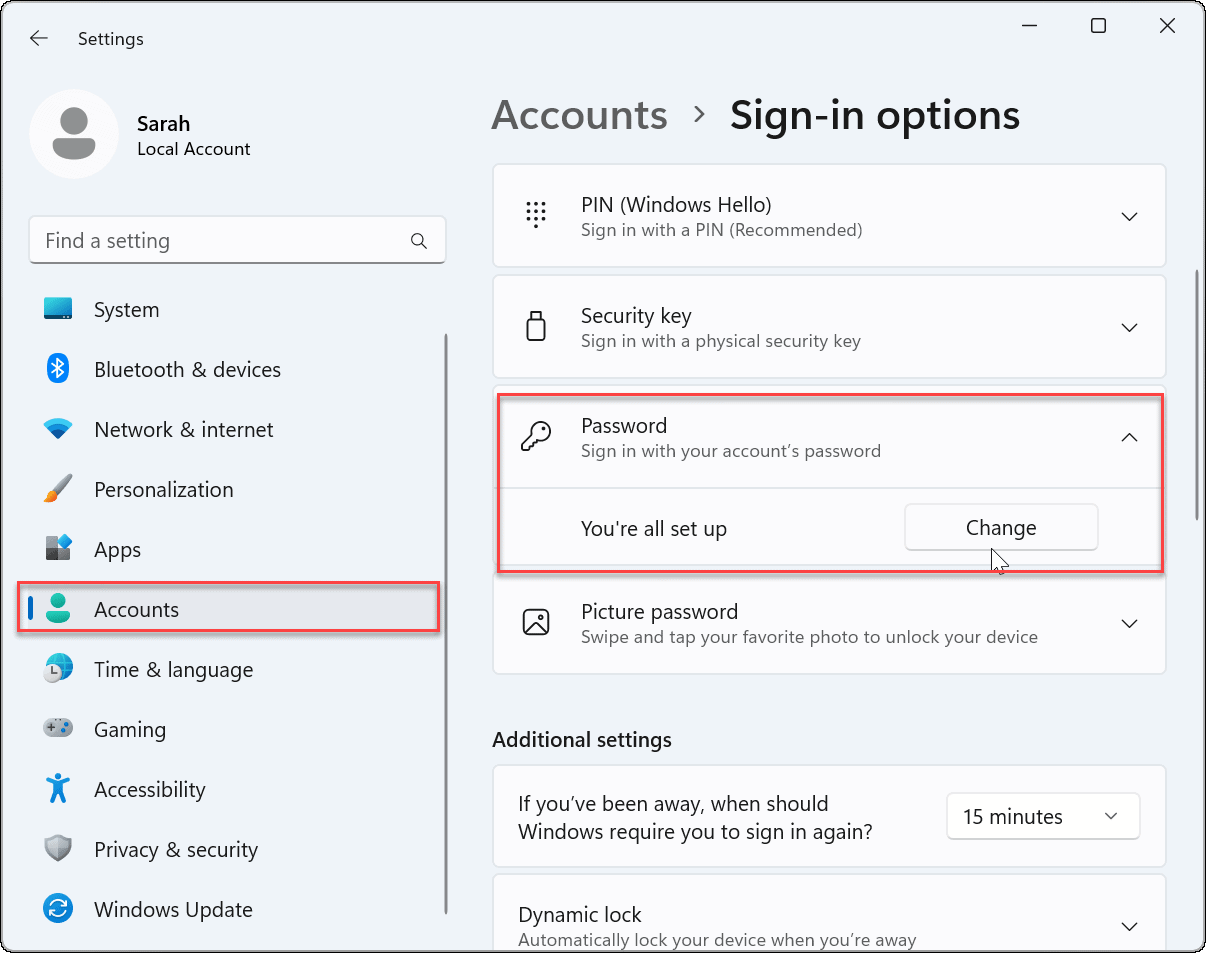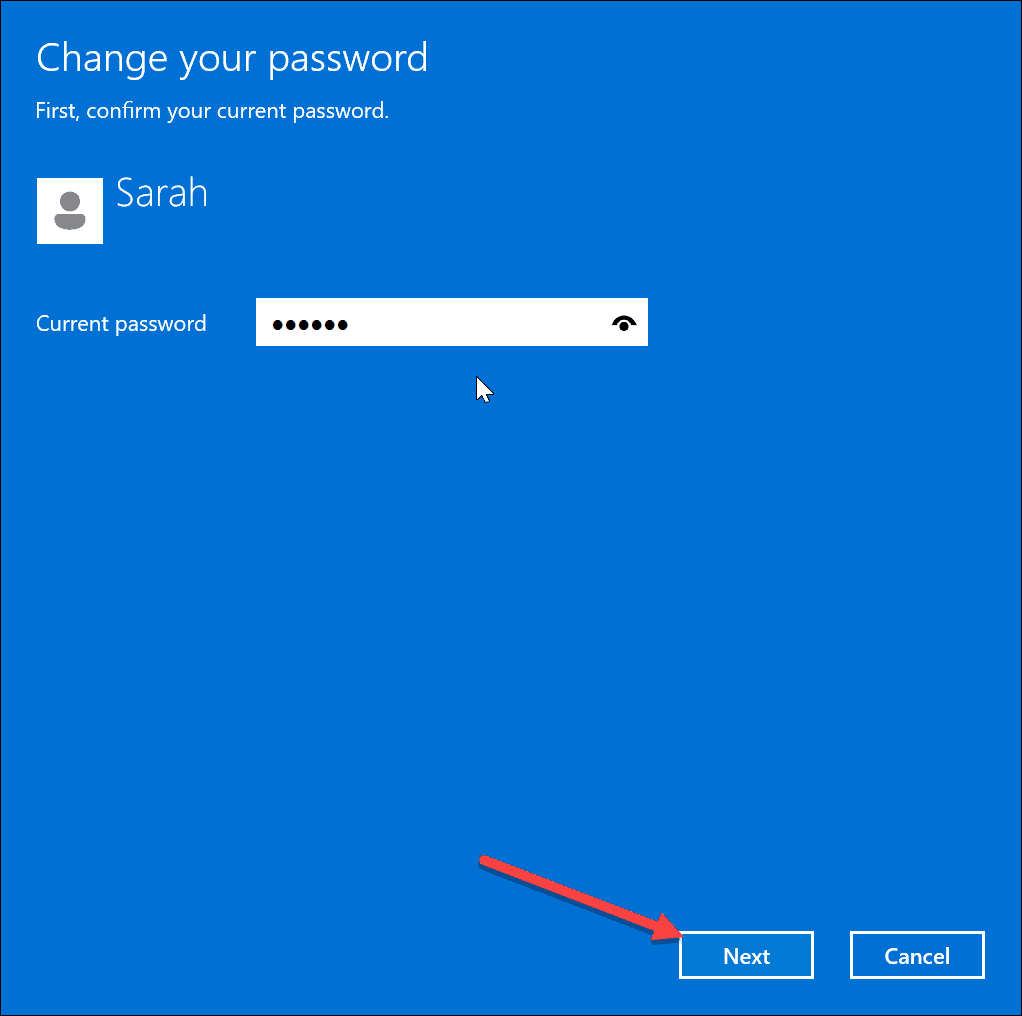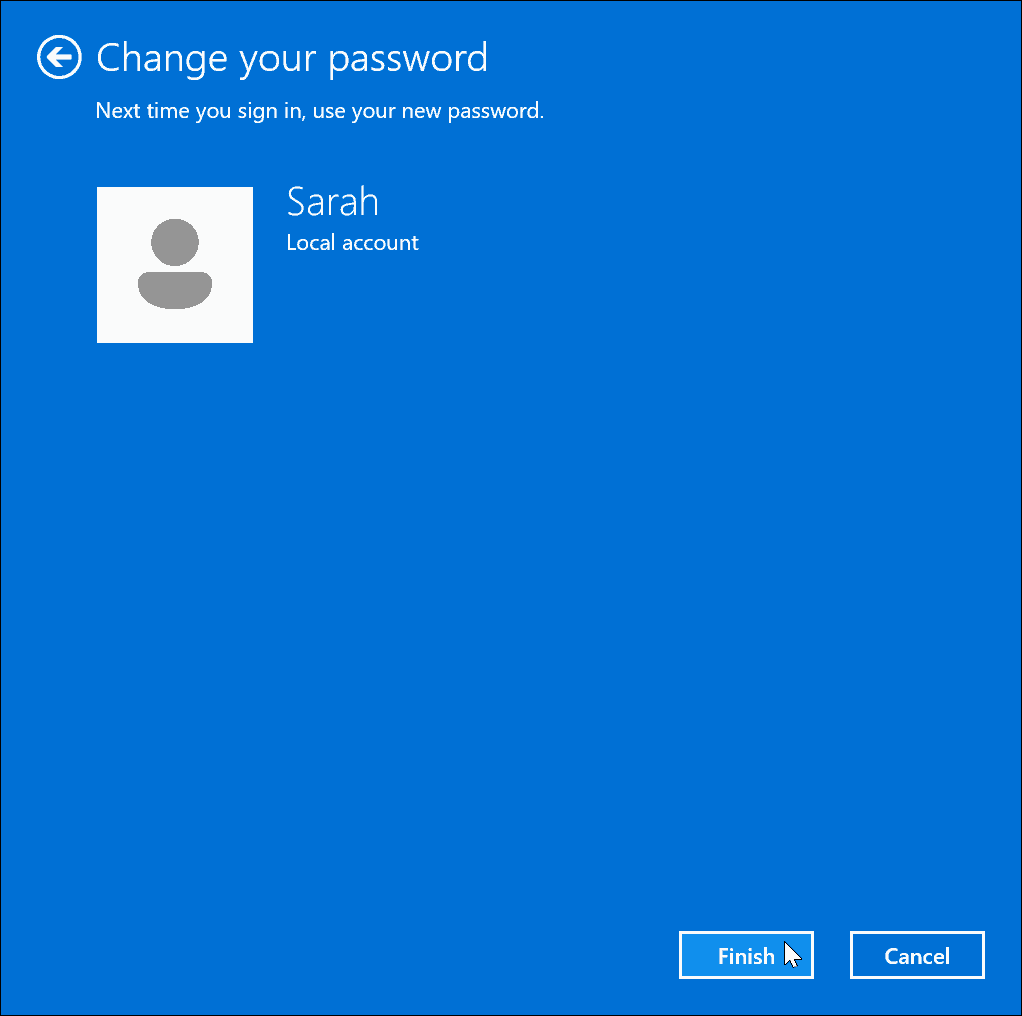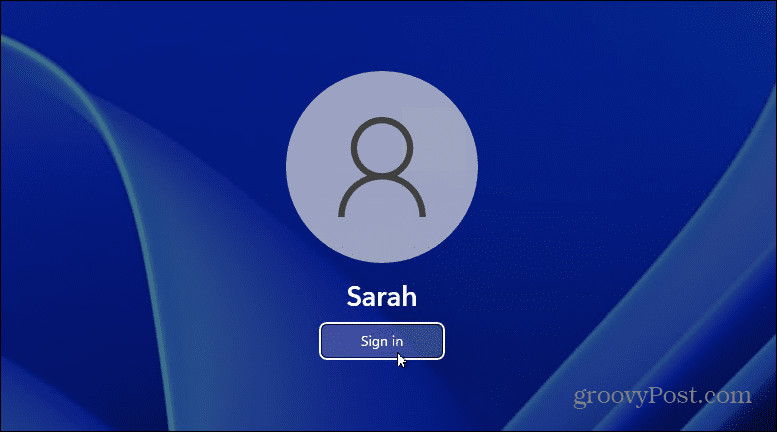However, if you use a password and you’re tired of typing it in all the time, you can remove it. For example, if you remove your password on Windows 11, you can sign in without setting it up to automatically sign in. While it’s not recommended to remove your password on Windows 11, it can be done if you’re in a secure environment where you’re the only one with access to the PC.
How to Remove Your Password on Windows 11
Removing the password on a Windows 11 PC is straightforward. You’ll need to navigate through settings and make a few adjustments, however. To remove your password on Windows 11:
Managing a Windows 11 PC
If you want quick access to a Windows 11 PC that doesn’t hold any important data, you might want to remove your password on Windows 11. However, if there’s any chance of unwanted access to your computer, keep the password enabled. While these steps only work with a local account, you can create other account types on Windows 11. For example, learn about adding a new Microsoft account or how to add a local account. In addition, you can create a guest account and change your account name. Comment Name * Email *
Δ Save my name and email and send me emails as new comments are made to this post.
![]()