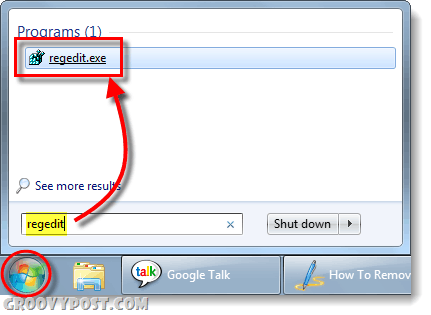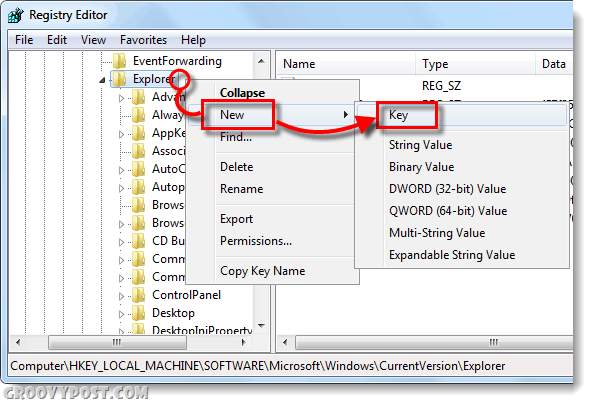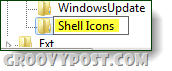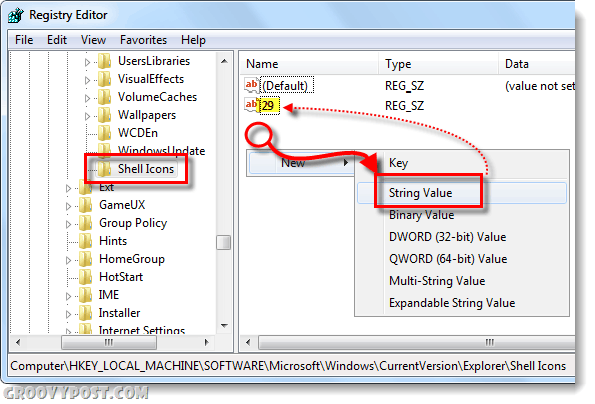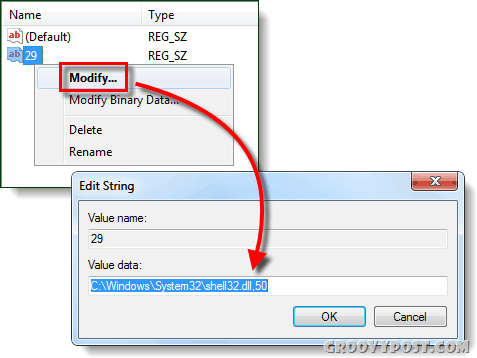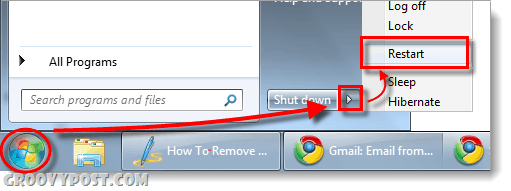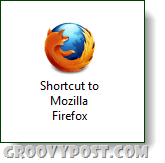Get Rid of The Windows 7 Shortcut Arrows: “The Long Way”
This method involves manually editing the Windows registry. If you aren’t comfortable with this or feel that it might take too long see the shorter method at the bottom of this How To.
Step 1
Click the Start Menu Orb, Type regedit into the search box and Press Enter.
Step 2
Browse to the following registry key:
If the Shell Icons key does not exist you’ll need to create it. To do so Right-Click the Explorer key and Select New > Key.
Be sure to exactly name the new key Shell Icons.
Step 3
In the right pane of the Shell Icons key, Right-Click any empty area and Select New > String Value. Name the new string 29.
Step 4
Right or Double-Click the 29 entry to modify it. In the value data box enter the following:
Click OK to Save changes.
Step 5
You can restart Explorer and the changes should take effect, but there it will appear to be a little buggy until you Restart your computer.
Done!
Now all of your shortcuts should now longer have an arrow overlay in the bottom-left corner! To change this back simply go back to the registry key and delete the 29 entry.
Get Rid of The Shortcut Overlay: “The Short Way”
If the above method was a little too long or complicated, here’s the easy way –but you’ll have to fetch a tool online. Download the Ultimate Windows Tweaker, and then extract the contents of the zip folder to any spot on your computer. The program is stand-alone so you won’t have to install it. Run the Ultimate Windows Tweaker. Click the Additional Tweaks tab and Check the Remove arrows from Shortcut icons box. Click Apply to save changes and they should take effect after you restart your computer.
Questions, comments? Drop a note below! No way for me other than “The Long Way” … [HKEY_LOCAL_MACHINE\SOFTWARE\Microsoft\Windows\CurrentVersion\Explorer\Shell Icons] “29”=”empty.ico,0″ It now works perfectly it works perfectly on my PC too … thanks bro ! Any solutions? I just exported to a reg file to save me the trouble to search the path in registry next time I reinstall windows. The reg file look like this: I named the file : Shortcut-Ico-fix.reg and the content is : Windows Registry Editor Version 5.00 [HKEY_LOCAL_MACHINE\SOFTWARE\Microsoft\Windows\CurrentVersion\Explorer\Shell Icons] “29”=”C:\Windows\System32\shell32.dll,50″ also, i can get rid of arrows using regedit but my desktop icons turn generic white and in some cases look like they are covering my original icons… any ideas? Just where is this “Extract all button” located? I have looked and looked but do not see/find this magic button. It does not appear upon opening the application. Is there some other place to find it? Any and all help deeply appreciated. Windows Registry Editor Version 5.00 [code] [HKEY_LOCAL_MACHINE\SOFTWARE\Microsoft\Windows\CurrentVersion\Explorer\Shell Icons] “29”=”data:image/png;base64,iVBORw0KGgoAAAANSUhEUgAAACAAAAAgCAYAAABzenr0AAAAGklEQVRYhe3BAQEAAACCIP+vbkhAAQAAAO8GECAAAUcBoIgAAAAASUVORK5CYII=” [/code] The “short” method is the best and the only one that can solve the “problem” for life. The “longest” solution solves the problem…until the next computer restart. On restart, the small arrow no longer appears but is replaced by a black square at the bottom of the icon. Comment Name * Email *
Δ Save my name and email and send me emails as new comments are made to this post.