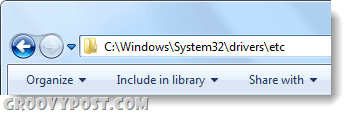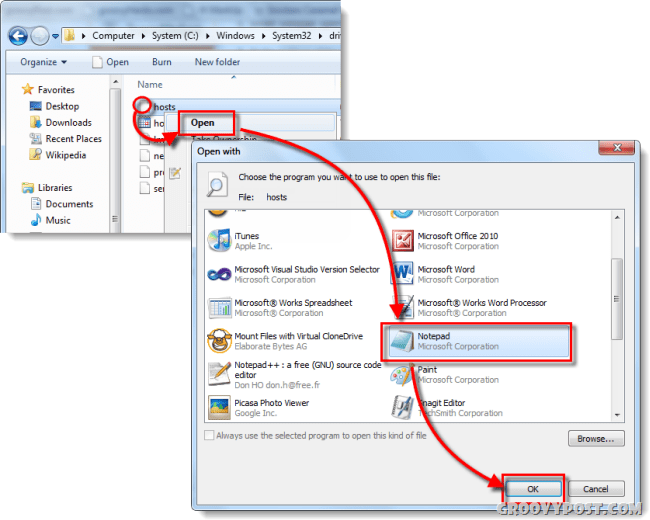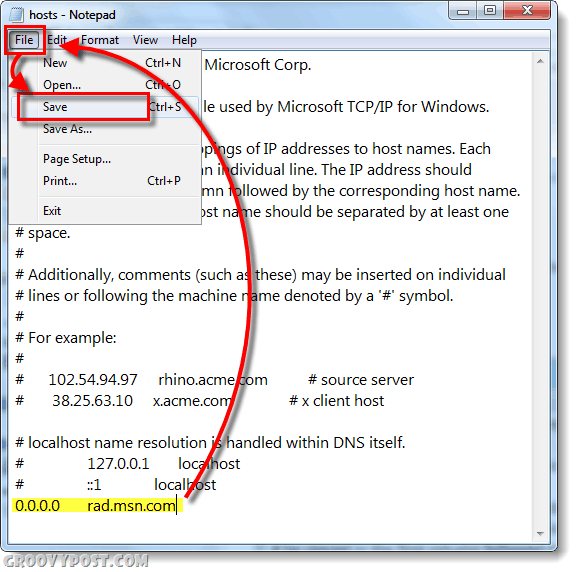Windows Live Messenger (previously MSN Messenger) is a groovy way to communicate with your friends online, but the advertisements are really annoying and often inappropriate. Thankfully Microsoft routes all of the ads on messenger through one unique address, all we have to do is block it and those ads will be gone for good.
Step 1
In Windows 7, Browse to the following system folder:
Step 2
Open the file called hosts. Windows won’t know what program to use so it will ask you to select one from a list. Select Notepad and Click OK.
Step 3
In the hosts file, Scroll down to the bottom. In the first blank line Type in the following: After you’ve typed that in, Save the file and exit.
Done!
Now your ads should be removed from Windows Live Messenger. If for some reason they are still showing up, it is because your computer hasn’t picked up the changes yet. You can try restarting, or just flush your DNS, it should then be ready and ad-free! worked for me Solution 1 1 – Click windows search and type Notepad. Right Click on it when it pops up and Click RUN AS ADMIN. 1a – Now inside Notepad, Click File, Open, and open C:\Windows\System32\drivers\etc\hosts Edit and save as you need. Solution 2 My favorite solution is to create a shortcut on the desktop for Notepad which runs as Admin each time you launch it or drop files on it to edit them. 1 – Right Click the desktop and Click New, Create Shortcut. 2 – Type notepad.exe and Click Next a few times. You should now have a shortcut to Notepad.exe on your desktop 3 – Right Click the new Notepad Shortcut and Click Properties, Click Advanced Button on the Shortcut Tab, Check Box – Run As Administrator. Click OK 4 – Navigate to the Hosts file in the ETC folder and just drop the file on your Notepad icon. It will launch the file and you can edit it in Administrator mode. Hope this helps! Messenger starts working again after I have removed the “0.0.0.0 rad.msn.com” line and a restart. So this tip isnt working for me. Could it be because Im running win7 x64? Maybe because its a file thats in a Windows32 folder? I added both 0.0.0.0 AND 127.0.0.1 to the host file (127.0.0.1 is first) and now I don’t have a delay at all. So, you might want to look into that as well. Now, my messenger is working perfectly. Good luck! MSN locks up when i start a chat. But the adds where gone :) however… it does seem to lagg me a bit when i try photo share with my contacts maybe its just my computer? o.o 0.0.0.0 rad.msn.com 127.0.0.1 rad.msn.com to the hosts file. Don’t know which worked – don’t care. Am on x86. Thanks guys. To remove the image ad banner in the conversation window, untick the “Show expanded footer in conversation windows” option under the Tools > Options > Messages window in the Windows Live Messenger options. Comment Name * Email *
Δ Save my name and email and send me emails as new comments are made to this post.
![]()