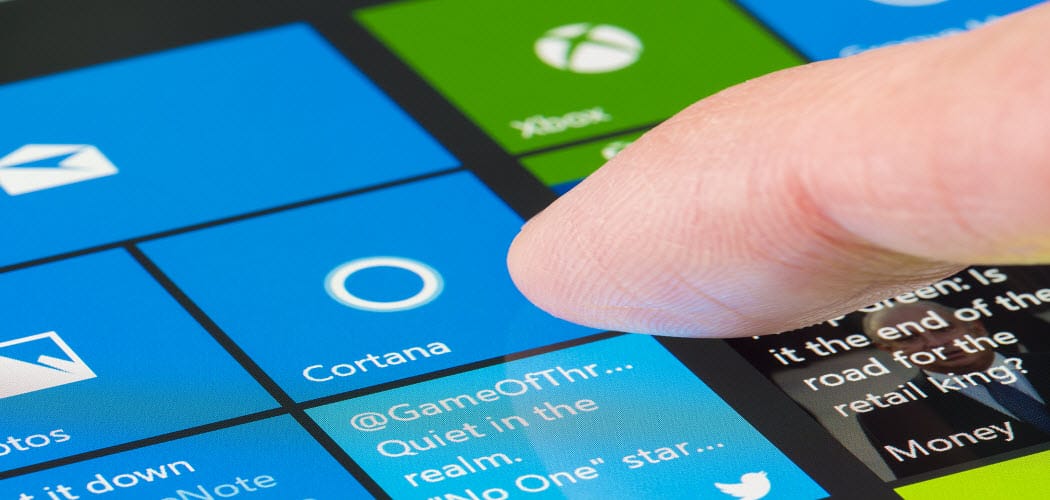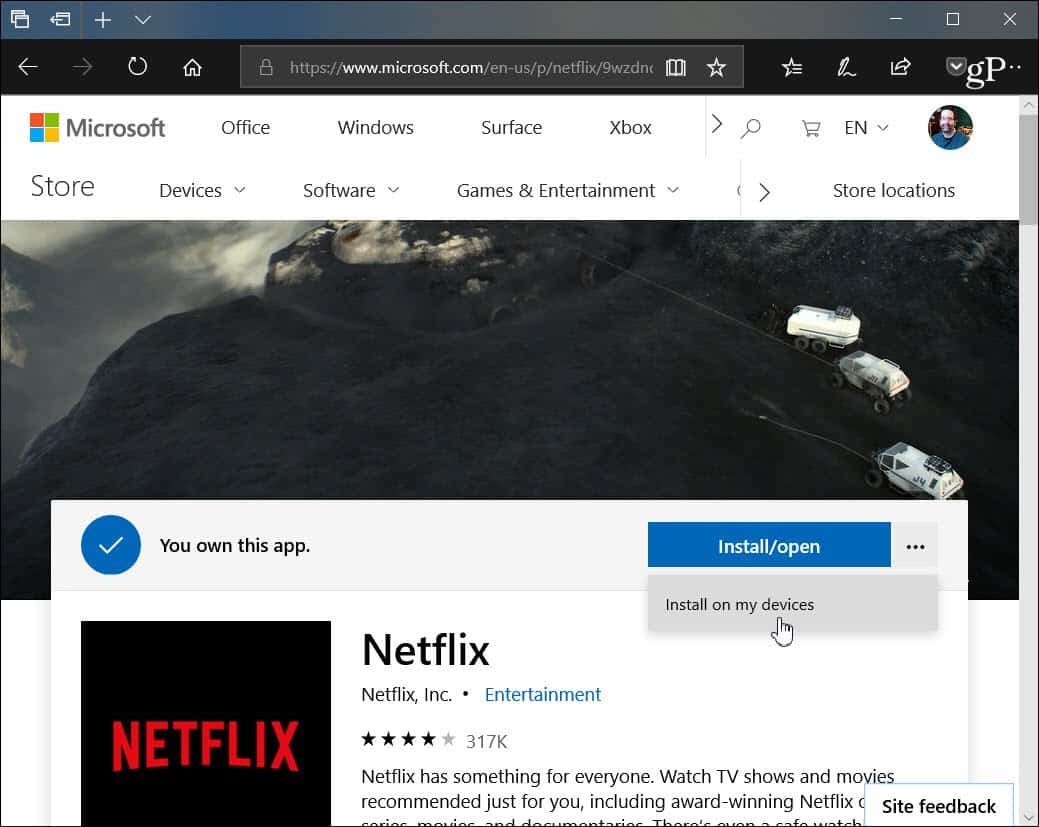Remotely Install Windows 10 Apps
To remotely install an app from the online Microsoft Store, open your browser and head to the Microsoft App Store and sign in with your Microsoft account (Local Accounts can’t use this feature). Find the app you want, and you should see the “Install/open” button. Click the options icon (…) next to it and choose “Install on my devices” when it pops up.
Then a screen will come up with the Windows 10 devices linked with your account. You can choose one or as many as you want and then hit the “Install now” button. The app isn’t installed instantly, though. In my testing, it takes around five to ten minutes depending on the app’s size and device you’ve selected.
This feature looks to still be rolling out. At the time of this writing, I am only able to get it to work from the Microsoft Edge browser on a PC (Edge on Android and iOS isn’t working), but I have seen other people able to use Firefox or Chrome. Also, since this is still rolling out, not everyone has access to it yet. It is still in development and more work that needs to be done — which is probably why Microsoft hasn’t officially announced it yet. But if you have tried it, let us know how it is (or isn’t) working for you. This isn’t an entirely new feature for Microsoft. When Windows Phone was still an active project for the company, you could install apps on Windows Mobile devices via the mobile app store on the web. Still, having this available for Windows 10 apps is certainly a welcome new ability. :) Wonder why this is, maybe someone reading can enlighten us? Have a good weekend, Doug Comment Name * Email *
Δ Save my name and email and send me emails as new comments are made to this post.
![]()