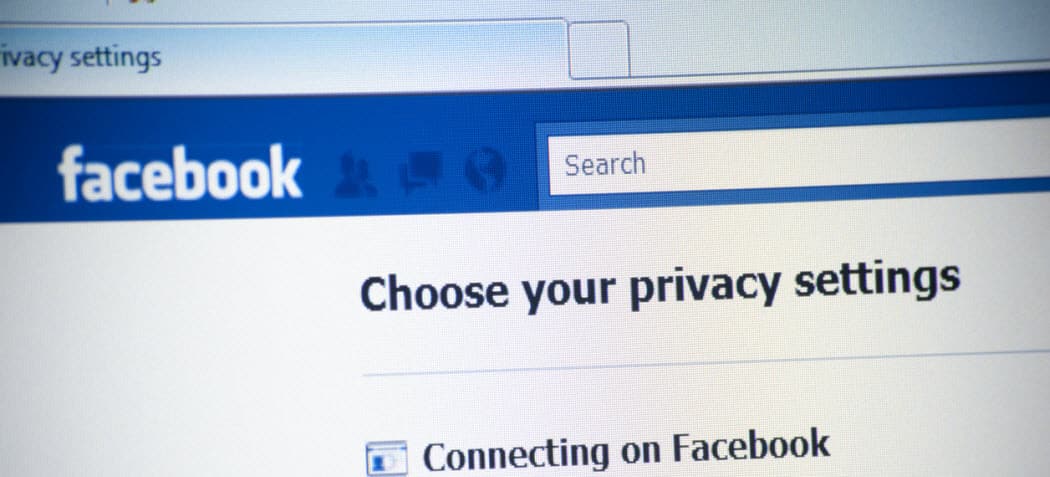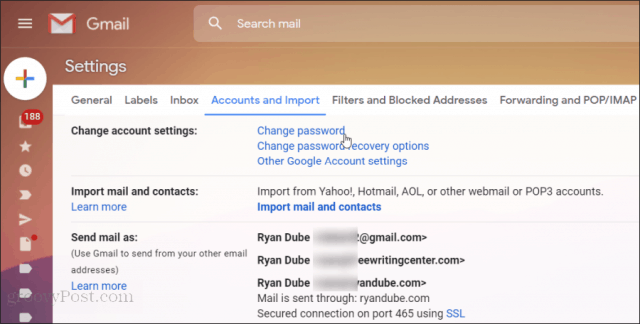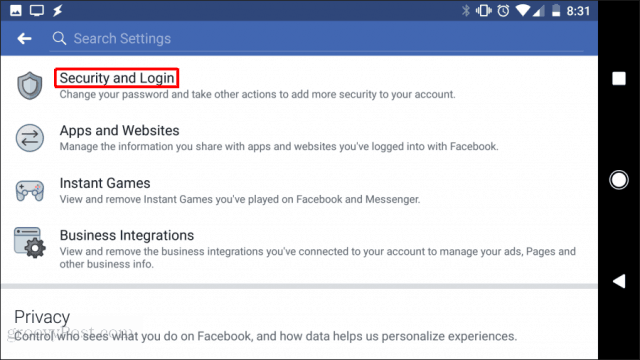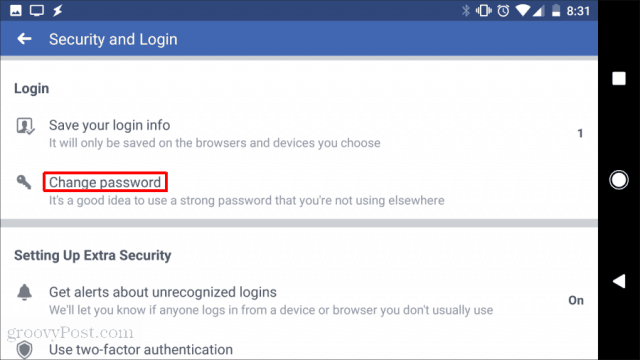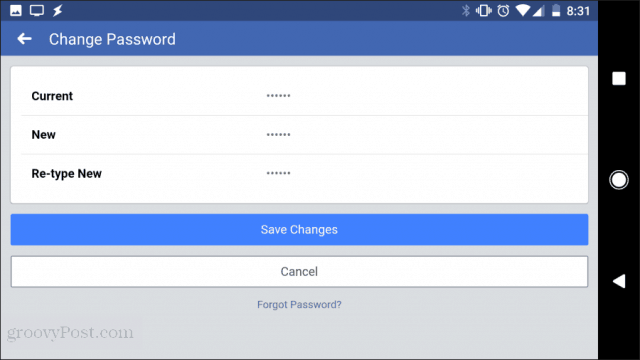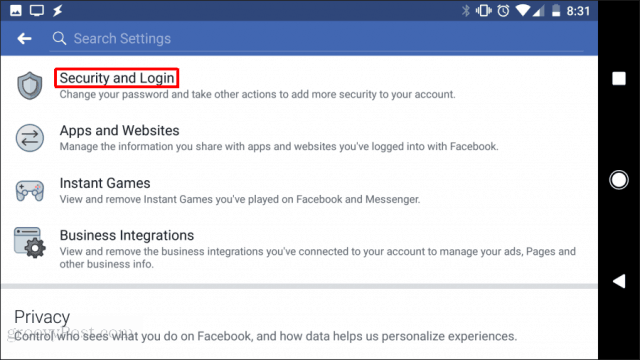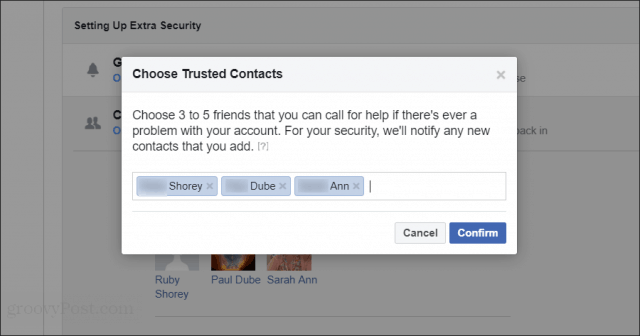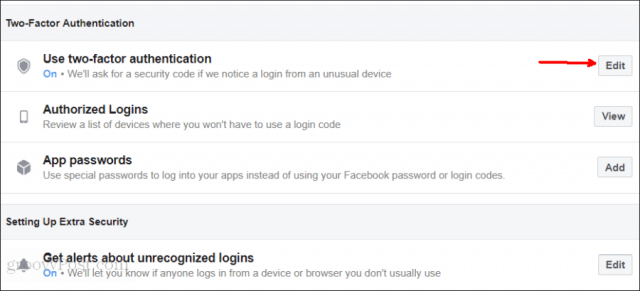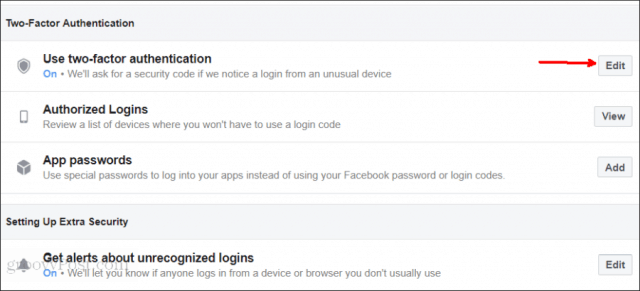This is a prevalent scenario that happens to Facebook users nearly every day. It could be a nefarious link that you clicked on at some point or even a phishing email you opened. Whatever the cause, a hacker somehow gained access to your Facebook password and started contacting all of your Facebook family and friends to get them to click on a malicious link as well. Thankfully, there are many things you can do to recover your Facebook account if you’ve been hacked. However, the success you’ll have with these options depends largely upon how early you’ve caught the hacking activity.
Immediately Reset Your Email Password
There are two ways hackers will attempt to prevent you from accessing your Facebook account. The first, and usually the first thing people notice, is they’ll change your Facebook password. But what hackers really want to do, if they can, is change the password of your email account that’s connected to your Facebook account. The reason for this is that it’ll prevent you from requesting a password reset from Facebook. When a hacker has gained access to your Facebook account, they don’t have access to your email account. So, one of the first things you’ll want to do is reset your email account password to ensure hackers remain locked out of it. To do this in Gmail, open your Gmail settings, select Accounts and Import, and Change Password.
Log into your account, and then enter the new password. Select Change Password to finish. Now that you’ve got your Facebook registered email account fully secured from the hacker, you’re ready to reset your Facebook password.
Reset Your Facebook Password
If you can’t log into your Facebook account anymore, the easiest way to fix this is to reset your password. You can do this from the Facebook login page. Just click on the Forgot account? link under the login fields. All you have to do to reset your Facebook account password is to enter the email address you used to first sign up for a Facebook account.
Once you enter the correct email account, Facebook will provide you with a selection of all registered email accounts to receive your password reset confirmation email.
Select the email and select Continue to initiate the password change request. You’ll receive an email with a link that you can click to finish changing your Facebook password. Most of the time, once you’ve changed your Facebook password in this way, the hacker has lost complete access to your Facebook account. Now you can message your family and friends and let them know that your Facebook account is no longer hacked.
Registered Facebook Email Changed
If the hacker has already gone into your Facebook settings and changed your registered email address, you won’t be able to reset your Facebook password using the email approach. You aren’t completely out of luck. Luckily, most people remain logged into Facebook automatically with their mobile phones. So long as the hacker hasn’t logged out all of your devices, you can use your mobile phone to reset your password and set your email account back to normal. Using your mobile phone, open the Facebook app, tap on the menu, and tap Settings & Privacy. Then tap Settings.
On the next screen, tap Security and Login. This will take you to the security area of your account, where you can change your Facebook account password.
On the next screen, tap Change password to initiate the password change process.
A Change Password window will appear to type in your current password and the new password you want to set. Of course, you’ll need to type the new password twice.
Select Save Changes to complete the password change process. If this password change worked from your mobile phone, you’ve now locked out the hacker and recovered your Facebook account.
Protecting Your Facebook Account
You can reduce the risk of a Facebook hack with extra security features. None of these features are enabled by default, but when you turn them on, it becomes nearly impossible for anyone to hack into your Facebook account.
Add Trusted Contacts
Go into your Facebook Settings and select Security and Login from the left navigation menu.
Select the Edit button next to Choose friends to contact if you get locked out.
Select the Choose friends link, and in the popup, select Choose Trusted Contacts. Choose at least three of your trusted Facebook contacts and select Confirm.
Now, if you can’t access your account, Facebook will contact your trusted friends to help you get into your account.
Enable Two-Factor Authentication
Another way to better secure your Facebook account is to use two-factor authentication. This will require an authorization code from you if anyone attempts to contact your Facebook account from any new device. In the Security and Login settings window, scroll down to the Two-Factor Authentication section. Next, select the Edit button to the right of Use two-factor authentication.
You’ll need to re-enter your Facebook password to continue. Then, on the Two-Factor Authentication screen, select Get Started.
You’ll need to choose from one of two authentication methods.
Authentication App: You can use an app like Google Authenticator or Duo Mobile to get login codes to access Facebook from a new device.Text Message: Receive a text message to your registered phone number to get an authentication code.
Once you’ve chosen your authentication method, select Next. Depending on the method you’ve chosen, you may need to go through a few more steps to finish the two-factor authentication setup. Once you’ve finished two-factor authentication, no one will be able to access your Facebook account from any device you’ve never used without your permission. This is one of the best security methods you can enable on your Facebook account to thwart hackers. Of course, if you’re getting sick of constantly worrying about Facebook security, you can get off it. For more on that, check out our article on how to deactivate your Facebook account. This keeps your account in a “suspended” state, and you can still use Messenger. Or, if you’re sick of it all, you can go ahead and permanently delete your Facebook account.
![]()