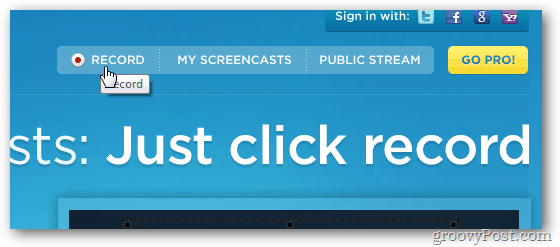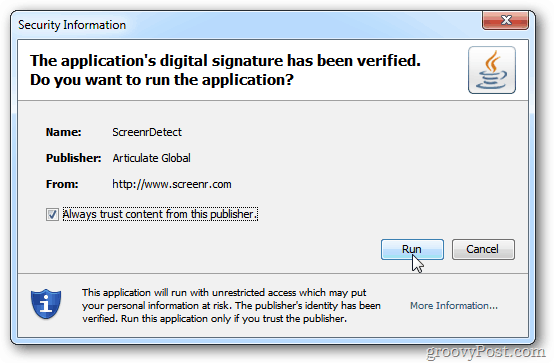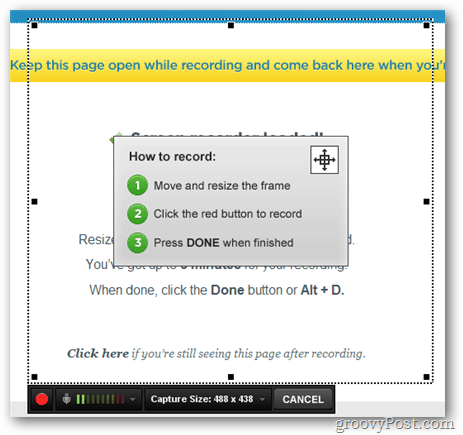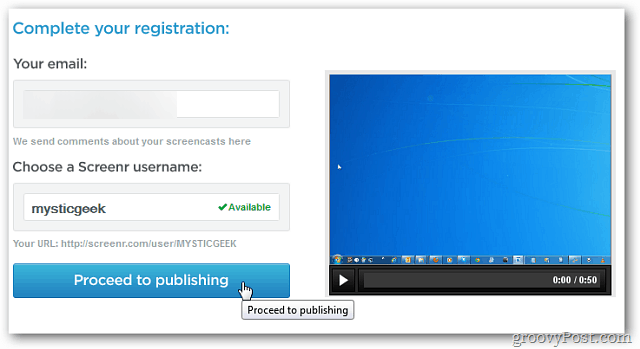Go to the Screenr website and click the Record button.
Screenr will start the detection process for Java. If you don’t have it yet, make sure to install Java. Give Java permission to run before starting your recording.
After Java is installed and launched, Screenr will load the recorder.
Drag the recorder to the area of the screen you want to capture, and size it accordingly. Click the record button to start. A groovy feature is it also records sound. When finished, click Done.
Next, it will show you a preview of your screencast.
To save and publish the screen cast, log in using Twitter, Facebook, Google or other popular services.
Add a description to your video and click Publish.
After completing registration on the site, click Proceed to Publishing.
Now you have the option to share the recording on social networks, embed it on your website or download it in MP4 format.
Screenr allows up to five minutes of a recording for free. If you want more time and options, you’ll need to pay. Here’s a quick sample of what you can expect. Another great option is Jing from TechSmith (the creator of Camtasia). They have a free version and a pro version for about $15 a year. It’s a desktop application and the paid version allows you to do screen casting from your WebCam as well. You can find it here: http://www.techsmith.com/jing.html Comment Name * Email *
Δ Save my name and email and send me emails as new comments are made to this post.