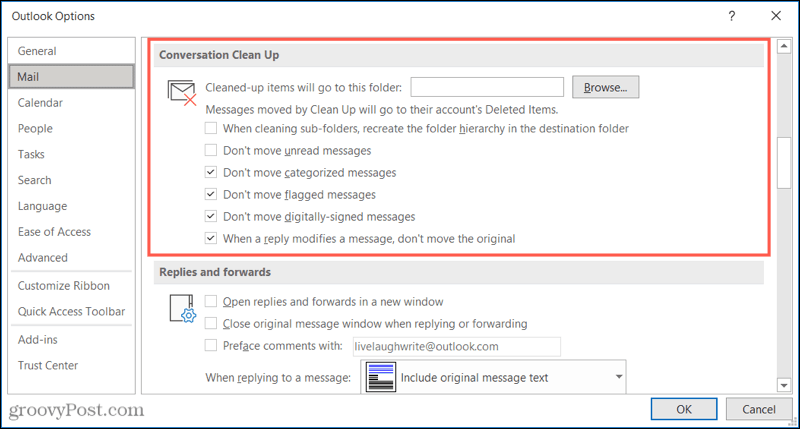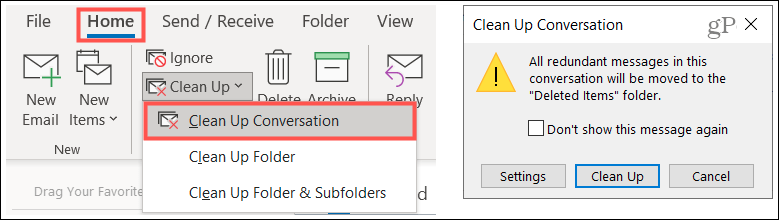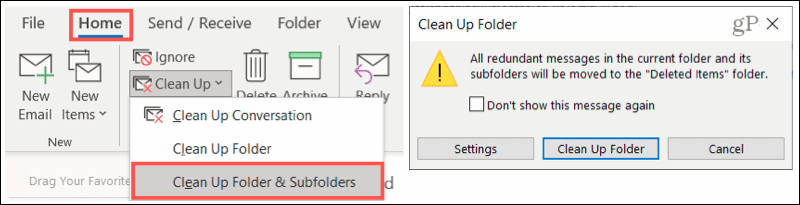Conversation Clean Up Settings in Outlook
Before going through the Clean Up tool options, it’s important to note the emails you “clean up” move to your Deleted Items folder by default. In addition, certain emails will not be moved like flagged or categorized emails. Luckily, you can adjust these settings, and it may be best to do so before using the tool.
Now that you have the settings you want to use for the Clean Up tool, let’s get to it!
Clean Up Conversations, Folders, and Subfolders in Outlook
Conversation Clean Up in Outlook works by moving redundant emails to Deleted Items or the folder you select. These include those back-and-forth emails you have using replies. As you already know, you can end up with 10 emails on the same topic from many people. Most times, those replies include the other replies in the messages. Conversation Clean Up can remove the messages that are all included in the latest reply. To clean up a particular conversation, select it and go to the Home tab. Click Clean Up > Clean Up Conversation. You’ll see a pop-up message informing you that the messages will be moved. To continue, click Clean Up.
To clean up a folder, move to it and click Clean Up > Clean Up Folder on the Home tab. Confirm that you’d like to continue by clicking Clean Up Folder in that pop-up window.
To clean a folder and its subfolders, move to the folder and click Clean Up > Clean Up Folder & Subfolders on the Home tab. Again, click Clean Up Folder to confirm and continue.
You’ll notice in each of the above confirmation messages an option for Settings. If you did not adjust the settings described before you began your cleanup, click this button to make changes anytime. And if you change your mind about the cleanup, click Cancel to return to your inbox without moving any items.
Keep It Clean, Tidy Up Your Outlook Inbox
The Conversation Clean Up tool in Outlook gives you a quick and easy way to clear out unneeded messages. The only manual steps involved are selecting a cleanup option and confirming. So, give it a try and see if your Outlook inbox is happy! The cleanup feature is not currently available in Outlook on Mac. For help organizing your inbox there, learn how to pin messages in Outlook for Mac as one option, and check back with groovyPost for more! Comment Name * Email *
Δ Save my name and email and send me emails as new comments are made to this post.
![]()