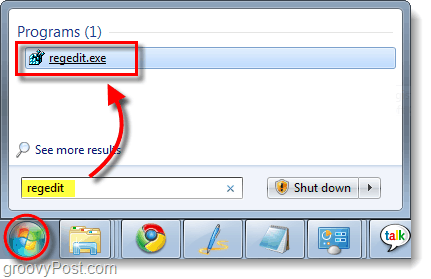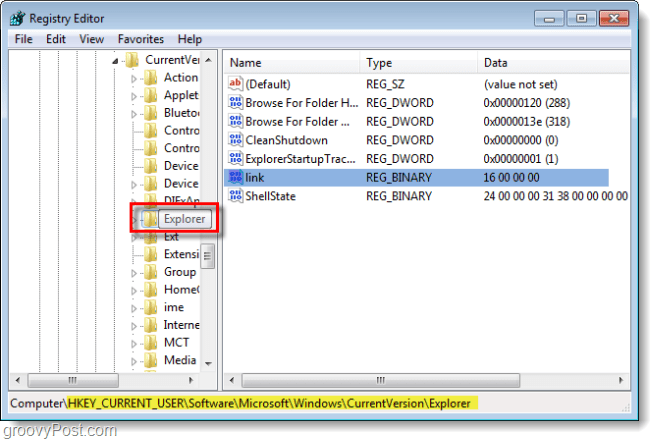Windows isn’t without undeniable annoyances, but because of its great usability we just shrug them off. Well no more! One of the big ones is that Windows adds “Shortcut” to the end of every shortcut that you make. This isn’t a huge deal, but why live with it when you don’t have to? Let’s get a more organized and professional looking desktop by disabling this annoying “feature.”
Step 1 – Open the Registry Editor
Open the Start Menu and type in regedit followed by the Enter key.
Step 2 – Find the Registry key
Once in the Registry editor, Navigate to the following registry key:
Step 3 – Modify The Registry Values
Now that you’ve navigated to the right directory, find the 32-BIT DWORD file called link and open it with a double click. From there, find the part that says 1A* and replace it with a 00 (*Note: The second value in the DWORD may not be 1A on all computers, but it is always the second set of numbers that need to be modified).
Done!
That is all! You will immediately see the change if you create a new shortcut; no restart is required! Now you can create Shortcuts without having to rename them every single time. Check one more annoyance off of the list for Windows! Comment Name * Email *
Δ Save my name and email and send me emails as new comments are made to this post.