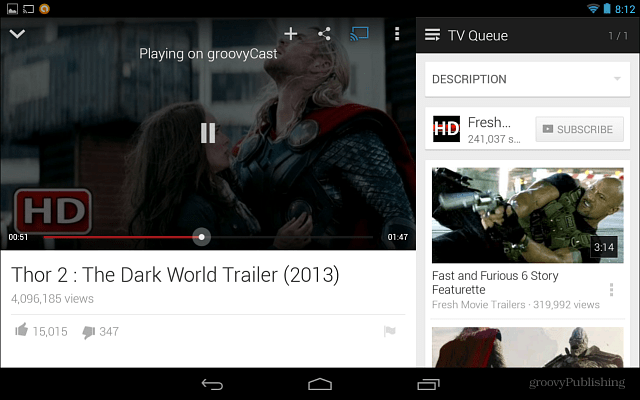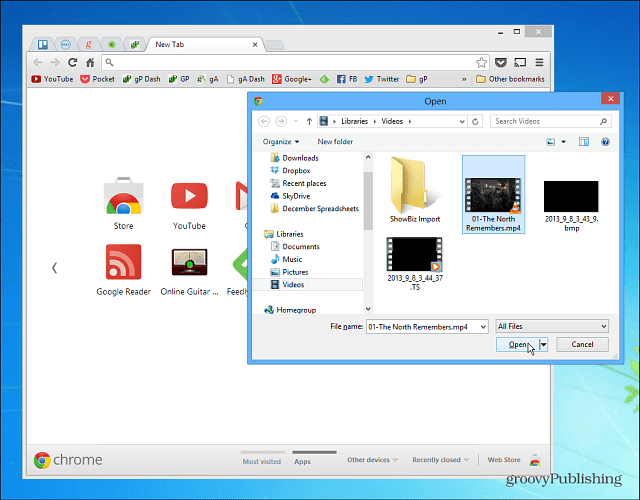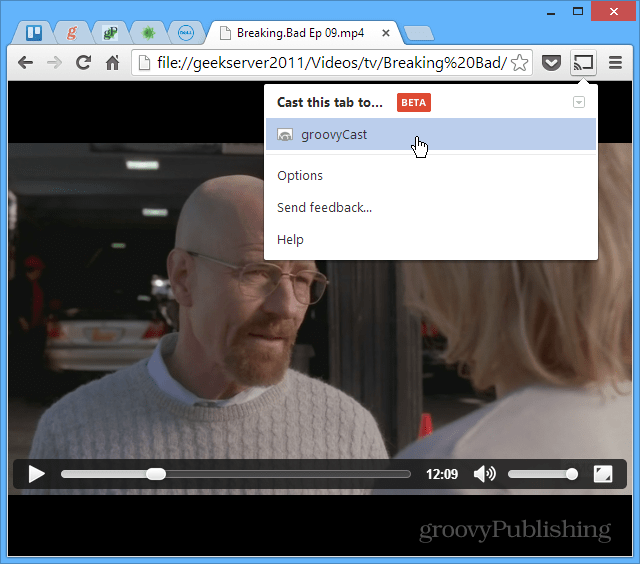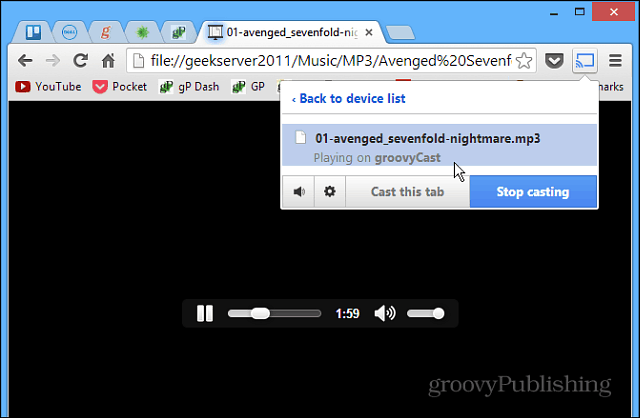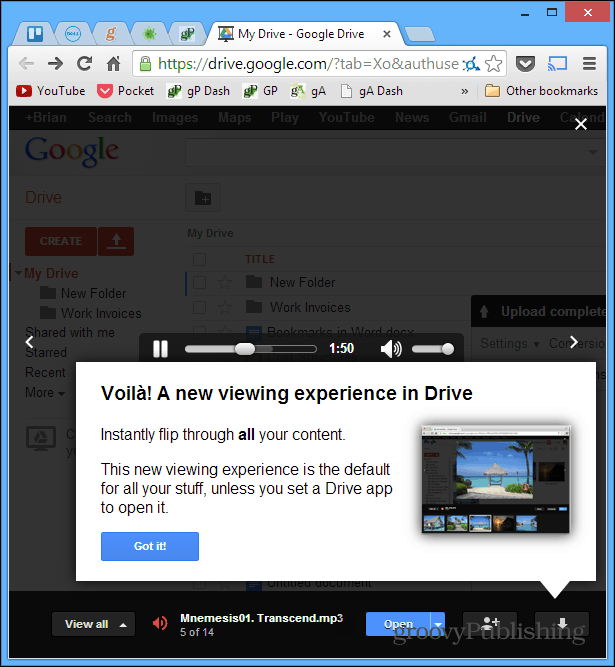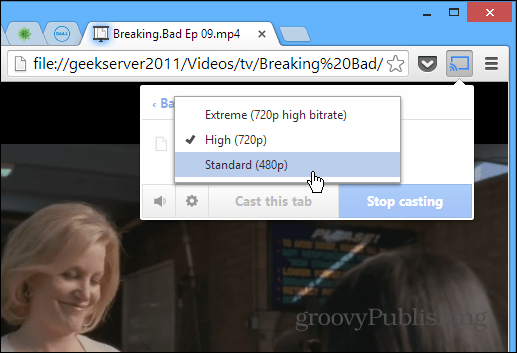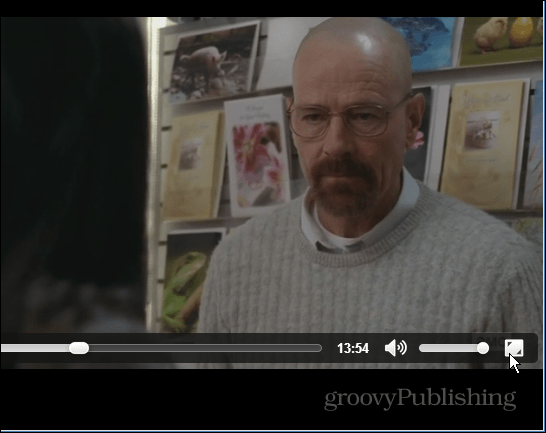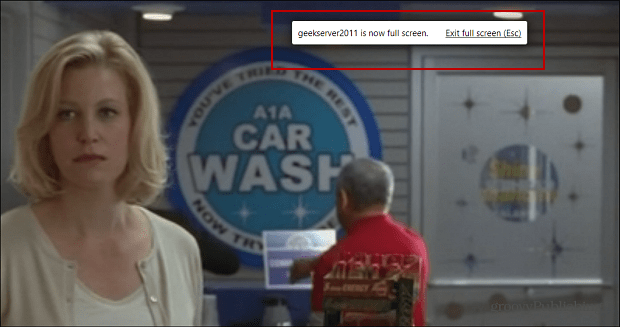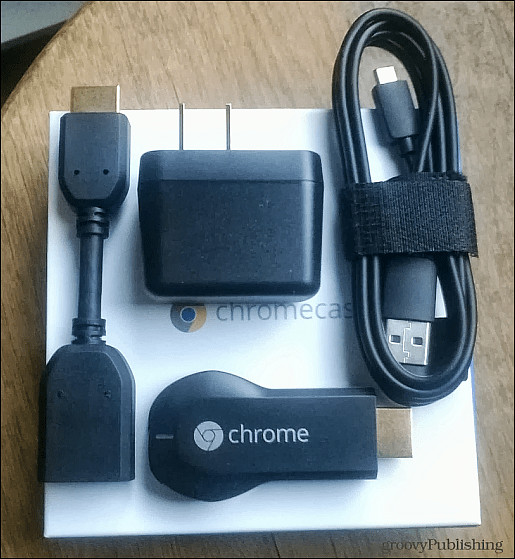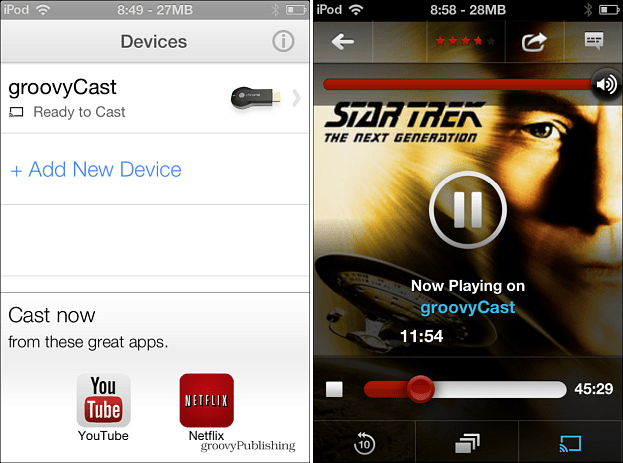Out of the box, the Chromecast allows you to send YouTube, Netflix, and music, TV, and movies from Google Play. Unfortunately, compared to the Roku, Apple TV, or Xbox 360, it currently doesn’t have much to offer. But here are some ways to get more content to your HDTV via the Chromecast. After you set up Chromecast on your Android device, you’ll have the option to download apps that allow you to send content to Chromecast.
Stream Local Media from Your PC to Chromecast
Install the Google Cast extension in your Chrome browser. Then start playing the video or music file you want to stream in the browser.
If the media plays in the Chrome browser, click the Google Cast button and send it to your HDTV.
Here’s an example of streaming an MP3 file.
You can even stream compatible media files from Google Drive.
The quality of the stream will depend on the state of your WiFi router and the amount of traffic on the network. If you’re having streaming problems, change the options to a lower quality setting. Or, if things are streaming well, you can increase the quality – up to 720p only.
You’ll also want to make the video display in full-screen mode, so it shows larger on your HDTV. Otherwise, it displays at a smaller aspect ratio which isn’t that ideal for viewing.
Then hit Esc to exit full screen. In this example, I’m streaming a video from my home server, which is cool to stream from network locations.
Conclusion
A few more things to note about the Chromecast: while all the images of it give the impression you plug the stick into an HDMI port on your TV, you also have to connect it to a power source. It comes with a power cord that connects to it. This is kind of annoying, in my opinion, but it doesn’t necessarily make it a deal-breaker.
I was considering giving the device a mediocre review until I discovered this workaround for streaming local media. In fact, a lot of the media I tested for this article I streamed directly from my Windows Home Server. It’s also worth noting that there’s an app for your iPhone or iPad, and it seems to work as advertised.
Still, there is a lot of room for improvement with this new device. If you already have a Roku or Apple TV that you use as your set-top box, there’s not much of a reason to get the Chromecast unless you’re like me, a cord cutter, and want another toy to watch videos and listen to music. Are you using a Chromecast? Leave a comment below and let us know what you think about it. Thanks for your advice I reduced the bit rate to the lowest setting but does seem to make a difference. Is this as good as it gets? Netflix, YouTube and some mp4s? Little underwhelmed… then i can easily stream the converted local video from computer to chromecast for play on tv by the following way: Install Google Chrome Cast Extension Open chrome or a new tab, and then connect your chrome browser to Chromecast Drag and drop the video/audio file you want to play into the Chrome browser Click the browser extension and select “Cast this tab It worked but no subtitle!!!! can you help me about that? regards You play your local video library (ripped DVD’s) via third party Chrome app extension called Videostream. That’s the only extension I’ve found that works, albeit poorly. That’s when I’m streaming (or trying to) from my PC (laptop) to the Chromecast. Now, if my DVD library is on a NAS station or on a shared hard drive, my Android phone will play the movie with the Chromecast app from the PlayStore. But, that option has teeth built into it: You dog-out your WiFil. Your Android is pullign the movie through your Wifi, and then pushing it out to Chromecast via… wait for it… WiFi Lastly, all of it gets tangled up in a mess of video wrappers: MP4, MKV, AVI, M4V… It’s exausting and the only type that works well is MP4! That’s when a freeware universal app called Handbrake. It’s a transcoder that’s fairly simple to use, if you have the patience to wait for Handbrake to finish. Here’s a helpful hint:: Handbrake will transcode just about anything, but it will always default to an M4V format. Videostream and Chromcast App doesn’t play that. So, under Handbrake’s “File – Preferences, look for “Use Ipod/Iphone friendly (.m4v) file extension…” and uncheck it. That will solve that and all resulting videos will be playable with Videostream. You can even use the google chrome as file manager and go up and down your music library directory structure. Comment Name * Email *
Δ Save my name and email and send me emails as new comments are made to this post.
![]()