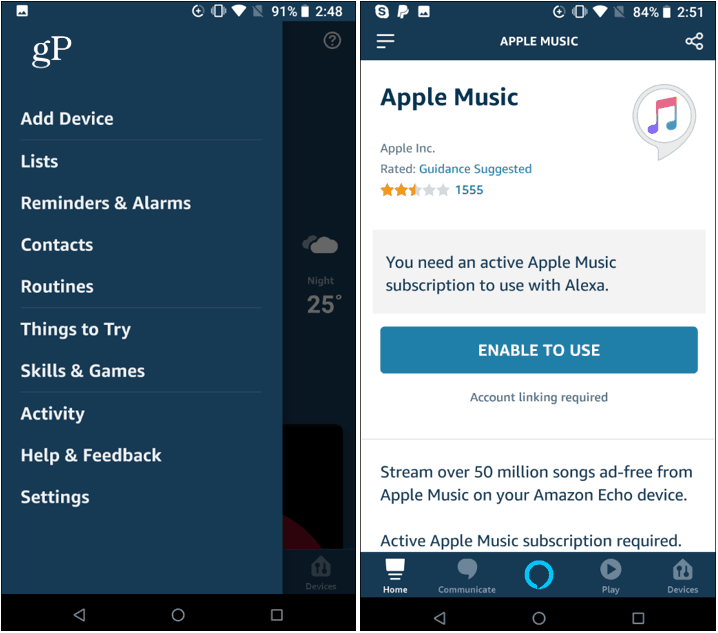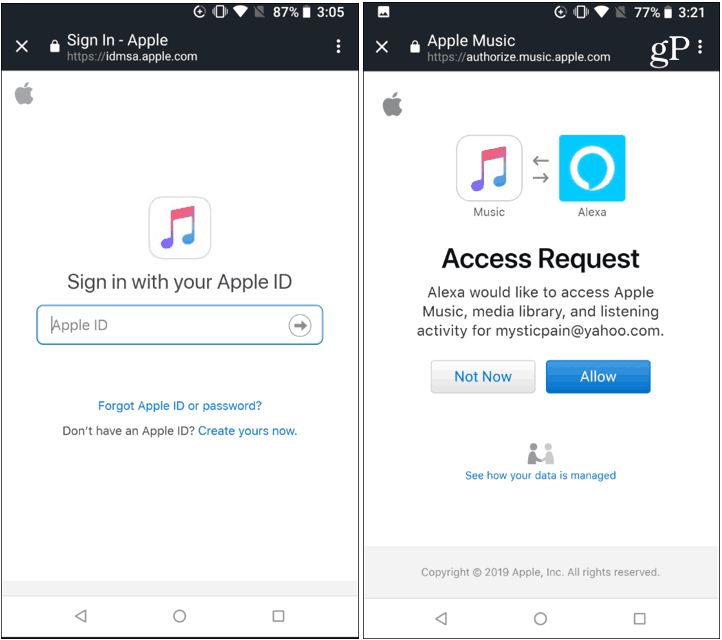How to Play Apple Music on Fire TV
There is no app to download to your Fire TV; instead, you need to link your accounts. If you have already linked your Apple Music account with Alexa, things should work without having to do anything. But if you haven’t linked things up yet, here is how to get started. Open the Alexa app on your phone or tablet or head to alexa.amazon.com on the web. Then open the Settings menu and choose Skills & Games and search for the Apple Music app and enable the skill.
After enabling the Skill, you will need to link your Apple account with Alexa.
You also now have the option to make Apple Music your default Music service. If you don’t change it right away, you can do it later by heading to Settings > Music > Default Services and change it to Apple Music. This is an important step, so Alexa knows to play music on your Fire TV from Apple Music. Otherwise, it will just use whatever service you have set as the default.
Now that your account is linked with Alexa, you can play Apple Music on your Fire TV. You can use your Fire TV Alexa remote (you can also use a Fire TV Cube) to say: “Alexa, play music” or “Alexa, play Metallica,” and it will start playing songs from Apple Music on your TV. You can use the remote buttons to pause, play, and skip to the next song. Of course, having your account linked with Alexa will also allow you to play Apple Music on any Echo speakers you have, too. Still, this is a step in the right direction and will be a welcomed ability for people subscribed to Apple Music and own Alexa devices. Especially if you want Apple Music to run through your multi-room Echo speaker setup.
![]()