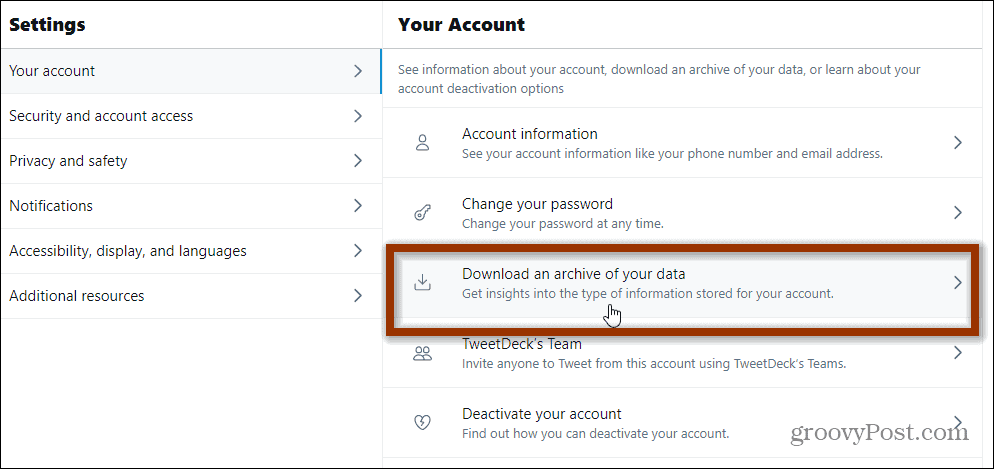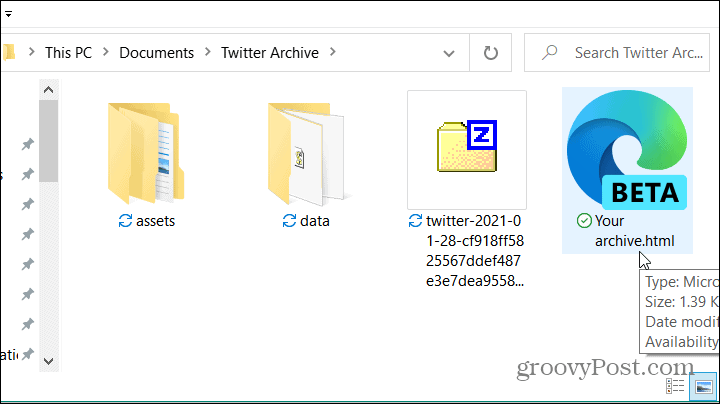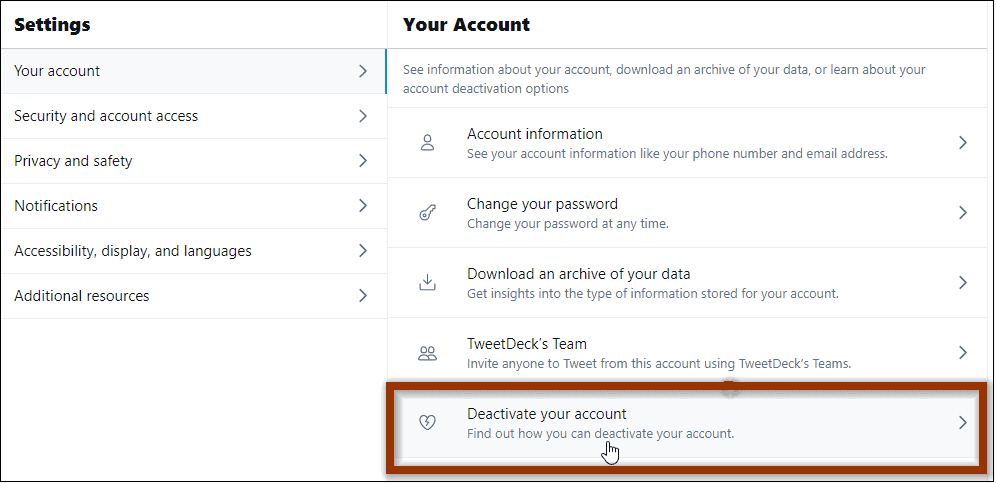Backup Twitter Data First
Before you get to the deletion part you might want to save your data first. To do that head to Settings and privacy > Your account > Download an archive of your data.
After you request an archive of your Twitter data it can take up to two days to get it. Keep that in mind before you delete your account. This will allow you to check it out and ensure everything you want is saved.
Keep in mind that your Twitter archive is fully interactive and searchable. You can also check other folders in the archive to make sure the photos you uploaded are included. For the full step-by-step instructions read our article: How to Download Your Entire Twitter History Archive.
Delete your Twitter Account
On your computer, launch a browser and log into your Twitter account if you aren’t already. Then click the More button just above the blue “Tweet” button.
Now from the menu that comes up click on Settings and privacy.
On the following screen select Your account > Deactivate your account.
A message will come up telling you some things you need to know if you delete your account. Just like with deleting your Facebook account, your account isn’t just “automatically gone.” There are a few things to note that this page tells you and some things it doesn’t:
You can restore your account for up to 30 days after deletion.Some of your information could still be available on search engines as they cache your information if your profile is public. According to the Twitter Help Center: “Keep in mind that the words you write in your Twitter profile or public Tweets may be indexed by Google and other search engines, and cause your profile or Tweets to come up in a search for those terms.”Twitter will also keep your Log Data for a maximum of 18 months. Log data would include information like your IP address, contacts, browser type, operating system, location, your mobile carrier, phone number, device and application IDs, cookie information, and more.
If you want to continue, go ahead and click Deactivate at the bottom of the message.
Next, type in your account password and click the Deactivate button.
That’s it. You will get a message that your account is deactivated (unfortunately not completely deleted just yet).
A Few More Important Points
Since it’s going to take a month of avoiding logging in. You also need to go through all of your services and apps that integrate with Twitter and make sure that you disconnect them from your account. The same goes for web browsers that automatically log you in when you visit Twitter.com. Everything needs to go, or you might find you’ve accidentally reactivated your account. Make sure to uninstall the app from your phone, too. Remember that with social media services like Twitter, you and your information are the product. It’s not just a place where you can freely use and remain anonymous. You give up your information that it can sell to third-parties and push targeted advertisements and interests to your timeline. Can blame them, I think people just need to be aware of it. Good article Austin. I’m not going to nuke my account but it’s all good to know. Comment Name * Email *
Δ Save my name and email and send me emails as new comments are made to this post.
![]()