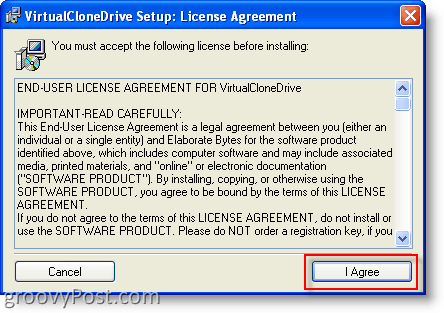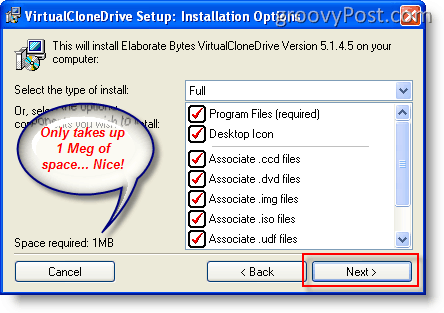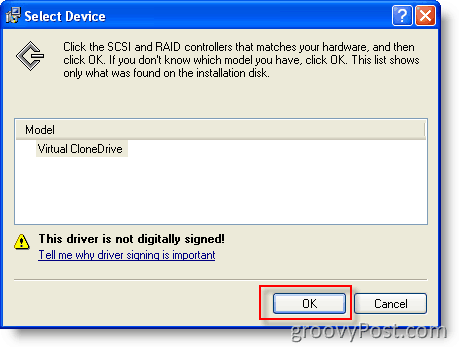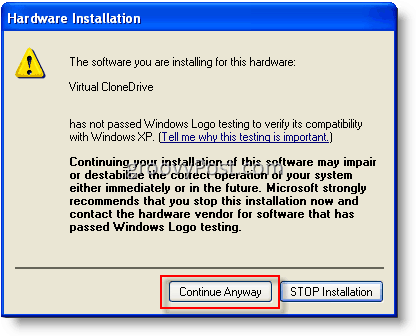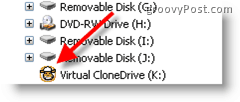Original Old Article… Virtual CloneDrive makes it easy to mount an ISO image with Windows 7, Windows Vista, Windows XP 64-bit (x64), or 32-bit (x86). Unfortunately, the same goes for IMG and ZBIN files. You’d think Windows 7 would have the built-in ability to mount ISO images, but unfortunately, it does not. Virtual CloneDrive from Slysoft makes the process very easy, so follow the steps below. Note: All shots below were taken on a Windows XP system. 1. Click I Agree to begin the install
- Click Next, accepting all defaults
3. Click Install accepting all defaults (unless you want to change the install dir)
- Click OK if the “Select Device” box appears
5. Click Continue Anyway at Hardware Installation Box
6. Click Close when install completed
Conclusion
For both of my installs under Windows XP, I was prompted to reboot. However, after installing under Windows 7, I didn’t need to do the reboot. If you do the reboot after you come back up, however, you’re done. Just double-click on an image, and it will auto-mount in your virtual clone drive. In Windows Explorer, it will look like this when no images are mounted:
To manually mount an image, just: Right-click on Virtual CloneDrive, click Virtual CloneDrive and click Mount (As you can see below, this is also where you can Unmount an ISO or another image file)
Update: A year or so after publishing this article, I also started using MagicDisc to Mount ISO files. MagicDisc works great with:
XP, Windows Vista, Windows 7 x86 (32-bit), and x64 (64-bit)Server 2003, Server 2008 x86 (32-bit), and x64 (64-bit)Windows 98, ME, 2000MagicDisc Download Link
Virtual Clone Drive Download Link Thanks! Just one addition: if you don’t regularly use or load images and want to unload the program:
- start the program from the Start/Programs/Elaborate Bytes/Virtual CloneDrive.
- Select the ‘Number of Drives’ listbox: select ‘Disabled’. And it’s unloaded from memory. Are you running a x64 bit version of Vista? Virtual Clone drive does support x64 however MagicISO.com as of version 5.4 does support both x32 and x64 bit versions of Windows Vista. The only downside to MagicISO however is…. $$$. It’s not free. -MrGroove Lorenzo So, my recommendation would be to try and use http://isorecorder.alexfeinman.com/isorecorder.htm ISO Recorder from Alex Feinman to create the ISO files then try and use them using the VirtualCloneDrive. Alex’s software supports everything from Windows XP to Windows Vista. x64 is even supported. Give it a shot and keep me updated! Setting up an account is free and easy. I’ll watch the forum for your question ok! Thanks! Can anyone help? Thanks in advance. Comment Name * Email *
Δ Save my name and email and send me emails as new comments are made to this post.
![]()