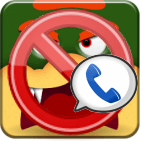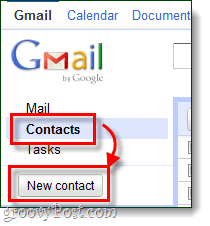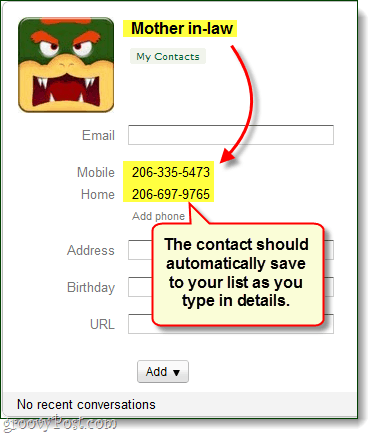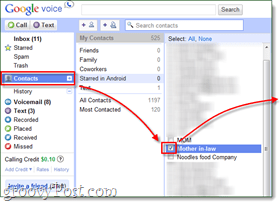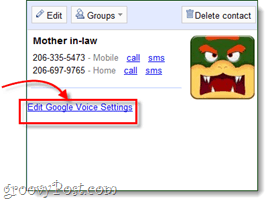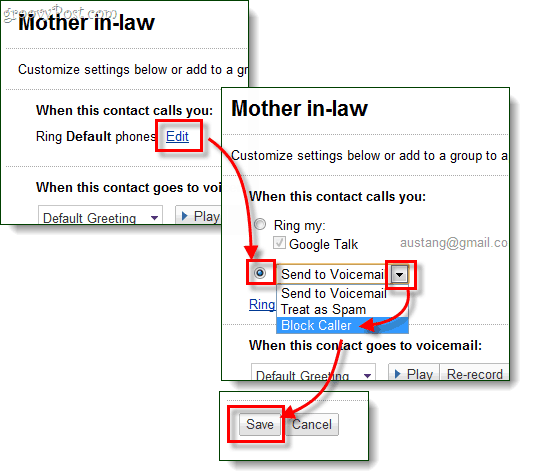Google Provides instructions for blocking contacts that have already called at least once in this video:
But, what if you want to block someone who has never called you before? It’s a little different. Google doesn’t mention it specifically, but you are able to block any number existing in your contact list. So, all you really have to do is the following: For the full instructions, read on.
Manually Blocking a Phone Number From Calling Your Google Voice
Step 1
Sign in to your Gmail* account and go to your Contacts list. Here, Click New Contact. *You can add contacts from both Google Voice and Gmail, but I prefer doing it in Gmail.
Step 2
Enter in the name of the person, company, or unknown caller that you want to block. Next, enter the specific number(s) that you want to block. As you are entering the contact, Gmail should automatically save it without the need to press any type of save button.
Step 3
Now that we’ve got the contact added, we can go in and block it. Go to your Google Voice contacts list and then Select the contact we just added. On that contact’s page in the right-pane, Click Edit Google Voice Settings.
Step 4
You’ll now be taken to the settings customization page. Here, Click Edit next to “Ring Default phones.” The menu should expand and give you two choices, Check the bottom bullet titled “Send to Voicemail,” and then use the drop-menu to change it to Block Caller. Once you’ve done all that, Click Save at the bottom.
Congratulations! You’ve just blocked a number in Google Voice manually, or as I like to call it: “preemptive blocking.” Now whenever someone calls you from the number that you blocked, your phone will not ring. Instead, the blocked caller will hear this message. I just wish Google Voice would allow you to block/spam unknown callers. Using GV block and spam as quieted things greatly. . . my favorite features in GV! Personally, I’d block some calls for casual purposes. But I can see why somebody might want to do so for intensive purposes, such as when somebody calls incessantly. If somebody blocks somebody for all purposes, that would include the intensive ones. The photos have changed and don’t show you how to get the job done in 2016. thanks Then, you will see the “edit settings” option besides the contact’s name. Click on “edit settings” and you will see the “Ring Default Phones edit” and there you can choose the Send to Voicemail / Treat as Spam / Block Caller option.
- Add the contact 2) go back to the voice home screen 3) Type the name of the contact (this is where I missed it) 4) Click the contact from the suggestions (DO NOT ACTUALLY SEARCH) NOW you will get the edit settings option where you can block the caller. I can’t find this. Did they change the interface again? Is there another workaround? I easily ported my old GV number to it, (for free), and it works well as a land-line replacement using my Obi device (or this company will supply a device for free if you need it). I love this service and it’s worked great for me so far! :-) The company is called Vestalink. It may not be what you’re looking for but you can skip over and have a peek at: http://www.vestalink.com/#_l_fz That’s not even the worst part; if you click a later occurrence, the hamburger option is still “Block number” not “Unblock number” even though you blocked it already. And yes, I made sure, it’s the -exact- same. No difference in numbers for even formatting. It’s like Google’s block/unblock is determined by looking at if the block icon is there, not actually checking the database. Simply clicking to messages then back to calls doesn’t even refresh it. You have to click off the page entirely then come back. What a messy system. sigh Not the same as blocking or reporting as spam, but at least you won’t be annoyed by the calls anymore. Excellent advice, Rich. For those who don’t know, here’s how to activate the link for Legacy Google Voice: in Google Voice click the hamburger menu at the top left of your computer screen… or simply click this link: https://www.google.com/voice I created a single contact and named it “Spam DoNotAnswer”. I then populate that contact name with new numbers I wish to block. This way I can manage all the garbage numbers in a single contact, so that I don’t have to constantly add new contacts and then go through the number-blocking process. While editing the spam contact I can label individual numbers with a name if needed, such as “Bully Bob”, or whatever. After group-labeling the contact as “Spam”, I then hide the contact from my regular contact list by selecting “Hide from contacts”. This is done by selecting the 3-dot menu to the right of the contact list, or by clicking the 3-dot menu while looking at a contact. First impressions matter, as do writing skills. That’s just life. 2/16/2021
- If it doesn’t already exist, create a contact for the number you wish to block. 2. Go to the Google Voice home page: https://voice.google.com/ 3. In the “Search Google Voice” search bar (top/center of page), enter and select contact to block. 4. In the sub-menu that appears along the left, click “Message”. 5. Now click the 3-dot menu to the right of the contact name. 6. Select “Spam” and/or “Block” This method specifically blocks messages, but I cannot confirm that it blocks calls as well. If I select “Call” instead of “Message” after I search the contact, I do not get the same 3-dot menu option. 1 – Turn on anonymous caller id (very important). 2 – Call the number, let it ring a few times. Then hang up. 3 – Then it’ll show in your outgoing call log. 4 – Click the options next to the number, and then you’re able to block it. Comment Name * Email *
Δ Save my name and email and send me emails as new comments are made to this post.
![]()