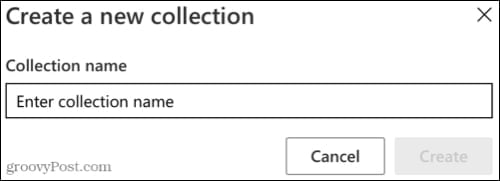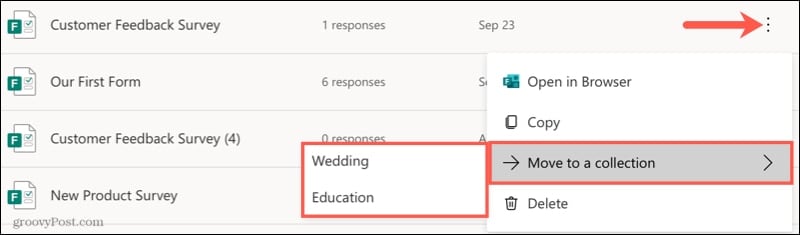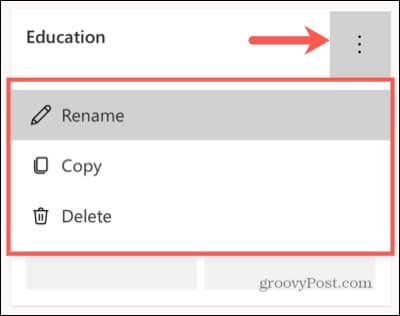With Collections, you can organize quizzes for each class or term, surveys for customers or employees, and forms for sign-ups or registrations. However you want to group your forms, Collections in Microsoft Forms makes it easy.
How to Create a Collection in Microsoft Forms
If you want to create a collection in Microsoft Forms:
Add Forms to a Microsoft Teams Collection
Once you create a Collection, you can quickly add surveys, quizzes, or forms. To do this, open More Options for a form by clicking the three dots. Slide your cursor to Move to a collection and then click the Collection’s name.
View Your Collections in Microsoft Teams
To see and work with your Collections, click All My Forms on the main Microsoft Forms page. Your Collections will appear at the top whether you use List or Tiles view. Click a Collection to open it and work with the forms inside.
Create a New Form in a Collection
If you want to create a new form within a Collection, rather than move it after the fact, start by opening the Collection. At the top, pick New Form or New Quiz.
Set up your form as you usually would, and it will form part of that Collection automatically.
Remove or Move a Form From a Collection
You can remove a form from a Collection or move it to a different Collection. To do this, click More Options (three dots) for the form and select the Remove from collection option. Alternatively, slide your cursor to Move to a collection and pick a Collection name.
Edit a Microsoft Teams Collection
After you create a Collection in Microsoft Teams, you can rename, copy, or delete it. To do this, click More Options for the Collection on your My Forms screen and select an option.
Note: If you choose to delete a Collection, it will move to the Recycle Bin along with all of its forms.
Stay Organized With Microsoft Forms Collections
Collections in Microsoft Forms are ideal for keeping your items organized, especially if you have many forms to work with. Since you can create as many Collections as you like, you’ll no longer have to scroll through all of your forms to find the one you want. Just open the Collection, and you’re set. For more, take a look at how to use restrictions for questions in Forms or how to use branching in Microsoft Forms. Comment Name * Email *
Δ Save my name and email and send me emails as new comments are made to this post.
![]()