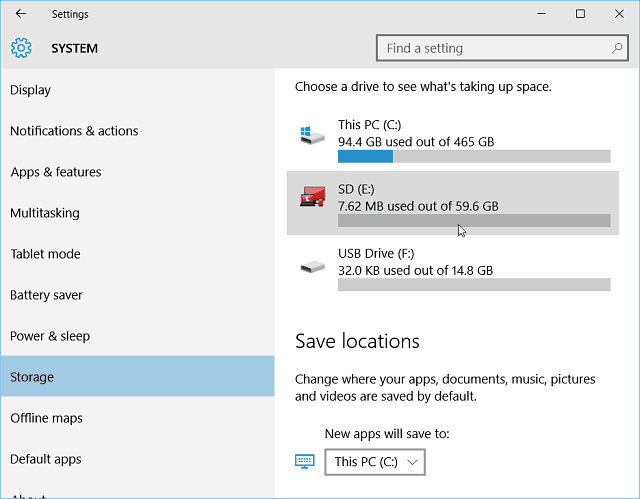Now with the recent release of the November update, version 1151 or Build 10586, that feature is available. Here’s how to find it and set it up.
Change Default App Install Location to an SD Card
To set this up, head to Settings > System > Storage. There you’ll see a list of your connected drives, including an installed SD card.
You can see what’s taking up space on each one by double clicking a drive.
While that’s a handy feature unto itself, here we want to set apps to save to the SD card. Under the Save locations section, change the New apps will save to menu to your SD card and then click Apply.
Depending on your local storage situation, you might also want to change the save locations for new docs, music, videos and photos, too. This feature isn’t just for Microsoft Surface owners either, anyone running Windows 10 with the November update can set this up and choose options like a flash drive or external drive of any kind. For example, I installed a 256 GB SSD on my main production desktop and use this to install apps to a Western Digital external 2 TB USB 3.0 drive that’s always connected.
How about you? Are you excited that this feature is finally ready to roll? Leave a comment below and let us know. Also, if you’re having a problem with this or any other Windows 10 feature, head over to our free Windows 10 Forums. You can (almost) permanently get windows to use the same letter each time by using Storage Management (Right click and select “Storage” from “My Computer”, then right-click on the partition within the device display. Windows records the letter you have specified within it’s own records, and also on the partition. That’s great until the device gets used on another PC and gets a new letter there, or there is already a device or partition using that letter when the device is plugged into the PC. And there is the windows unilateral decision to permanently dismount all attached devices partitions ( and while MS and many others refer to using the device, windows actually needs a partition defined on the device and formatted with a file management system – FAT or NTFS). So – to avoid letter changes, you would need to have permanently connected devices for: your Applications File History and the attach use and detach – backup stores – wouldn’t want them attached or the malware could get at them at the same time it gets on your OS partition. External DVD on a laptop would also take a letter, and what happens if you are using a card in the single ‘slot’ for the apps and want to connect a different card – maybe a newer bigger faster one. Seems to me that MS are focussed on producing ‘marketing rabbits’ from the hat to distract from their problems with lack of cohesion in much of the act. Consider that almost all devices, and certainly all partitions have (hopefully unique) identity codes set on them so why not have these ‘facilities’ set to use file-storage partition identities rather than just the letter assigned when the device was last plugged into a system. (Way back in XP days you could set multi-boot selection to use a USB connected device by that id code using ‘Selection’ rather than it’s specific connection port.) However there has been a similar facility since DOS days – You could ‘attach’ a partition to be treated as if it’s contents were a folder of another partition. Rather than use a memory stick as speedboost – where there is a lot of writing done to the device, and thus reduced life, I used to copy folders of the installed apps to the stick, rename the original folder – create a new one with the original name and ‘attach’ the memory stick as that folders contents. That allowed apps and the system to update the contents, while redirecting substantial amounts of I/O from the drive containing the main OS files and the memory paging location. BUT – it did require the partition to be the same at every boot, or require the ‘attachment to be redone – such as when you upgraded the main drive and created another partition on it. A situation I admit I have not checked with this latest wabbit from MS. From mazda On the surface, I have no key except the volume one and the power so if it is that all I get is to the boot menu. Can I use a keyboard that is Bluetooth that will start s soon as I boot? Comment Name * Email *
Δ Save my name and email and send me emails as new comments are made to this post.