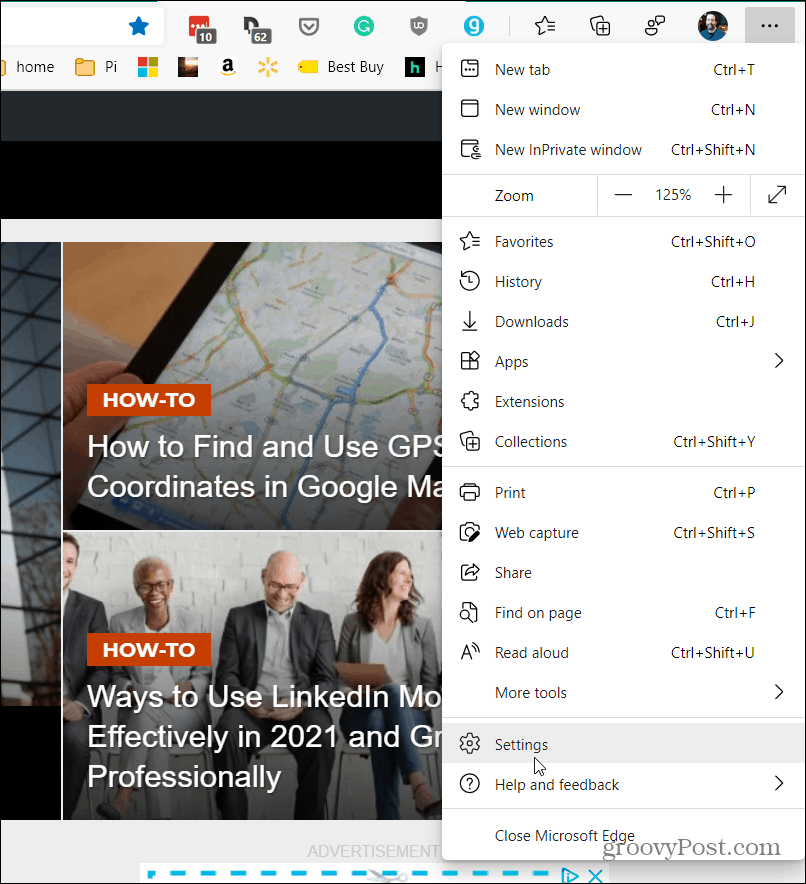Microsoft Edge Download Button
Here is an example of the Download button showing up when you download a file while Edge is open. After the file has downloaded, the button disappears.
Always Display the Download Button on Edge
To get started, launch Edge and start downloading a file. While it’s downloading click the Options button (three dots). Then click on the “Show downloads button on the toolbar” option on the menu.
That’s all there is to it! Now the Downloads button will always display on the toolbar whether you’re downloading a file or not.
If you want to remove it, click the Downloads button. Then click the Options button (three dots) and then click on “Hide Downloads Button on Toolbar” from the list on the menu.
Make Download Button Always Show Using Keyboard Shortcut
It’s also worth noting this simple trick to make the Downloads button always display. Launch Edge and use the keyboard shortcut Alt+F. That will bring up the Edge menu. Right-click on the Download option. Then click on the “Show in toolbar” option.
Make the Downloads Button Always Display Using Settings
Since there are several ways to change the way things behave in Windows (including Edge) we’ll take a look at a different method. You can make the Downloads button always show from Settings. Launch Edge and click the Settings and more button (three dots) in the upper-right corner of the toolbar. Then from the menu click on Settings.
Then from the Settings menu click on Appearance in the sidebar on the left.
Then from the list on the right, under the “Customize Toolbar” section, flip on the “Show downloads button” switch.
That’s all there is to it. No matter which method you choose, the Downloads button will always display in the toolbar unless you turn it off. And for more on Microsoft’s Chromium-based browser and downloads, check out how to disable the Downloads button. And if you want help with passwords, you can make Edge suggest strong passwords. And if you want help keeping your young ones safe on the web while using the Edge browser, check out how to use Kids Mode. Comment Name * Email *
Δ Save my name and email and send me emails as new comments are made to this post.
![]()