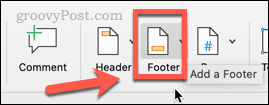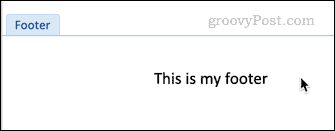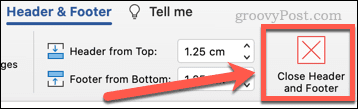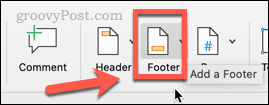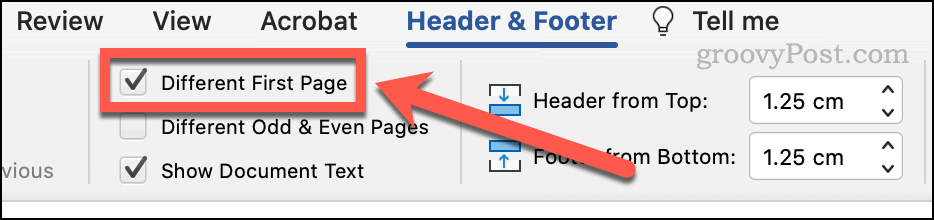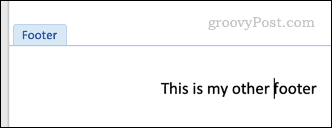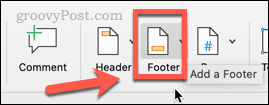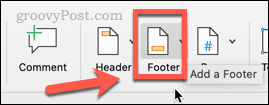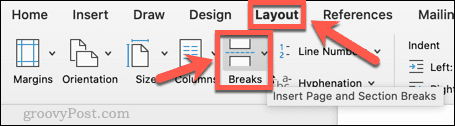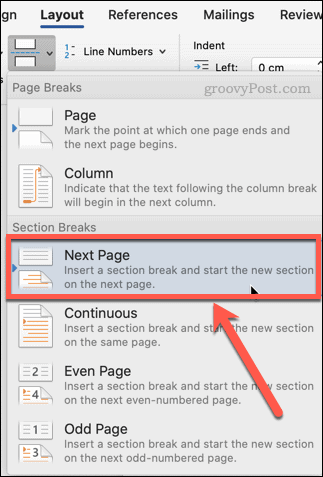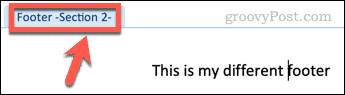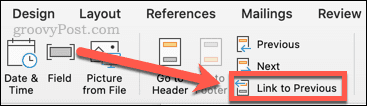You can customize every section of your page, from your page title to your header and footers. For instance, you can add different footers in Words, allowing you to customize how each page looks. If you want to make different footers in Word, follow these steps.
How to Make a Footer in Word
Before you can make different footers, you need to know how to make your first footer. Here’s how to add a footer in Word: Your footer is now created. If you want to edit it, just double-click on your footer.
How to Make a Different Footer in Word for the First Page
You might only want a different footer for the first page of your document. This may be the case if your document includes a title page, for example. To make a different footer in Word for the first page:
How to Make Different Footers in Word for Odd and Even Pages
It’s also possible to create different footers for odd and even pages. You might want to do this if you’re creating a printed document with page numbers, for example, and want those page numbers to always appear at the unbound edge of the page. To make a different footer in Word for odd and even pages:
How to Make Different Footers in Word for Any Page
What if you want to have multiple different footers? It is possible to do so, but it’s a little more complicated. Here’s what to do:
Creating Custom Word Documents
Using the steps above, you’ll be able to make different footers for your Word documents. The more you know about Word, the more you can make it do what you actually want it to, rather than what it thinks you want it to. For example, you can change the font of an entire Word document to fix any unwanted font changes. It’s also helpful to know how to adjust bullet or number list indents in Word when your formatting starts to go haywire. Take a look at these 10 essential Microsoft Word tips to learn more. Comment Name * Email *
Δ Save my name and email and send me emails as new comments are made to this post.
![]()