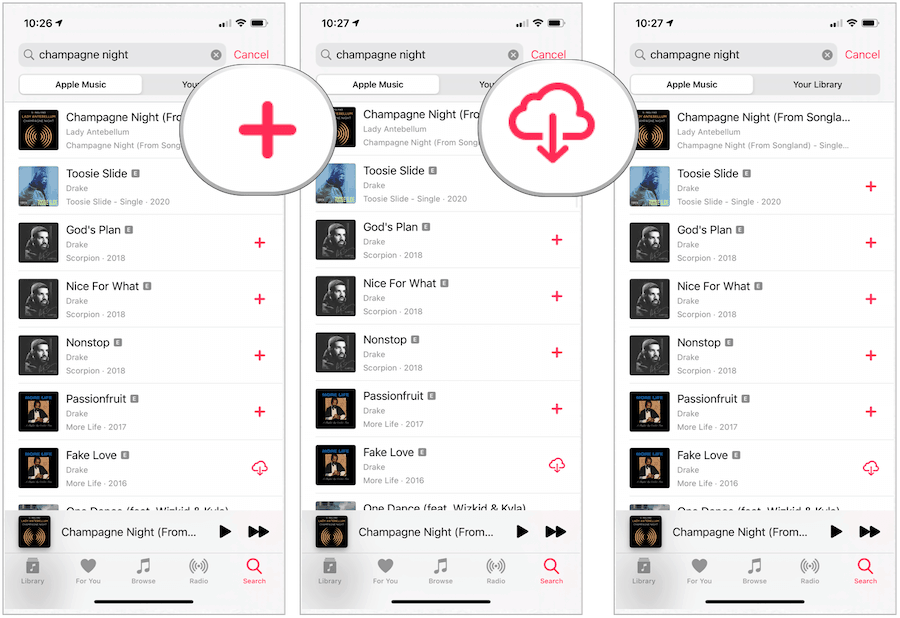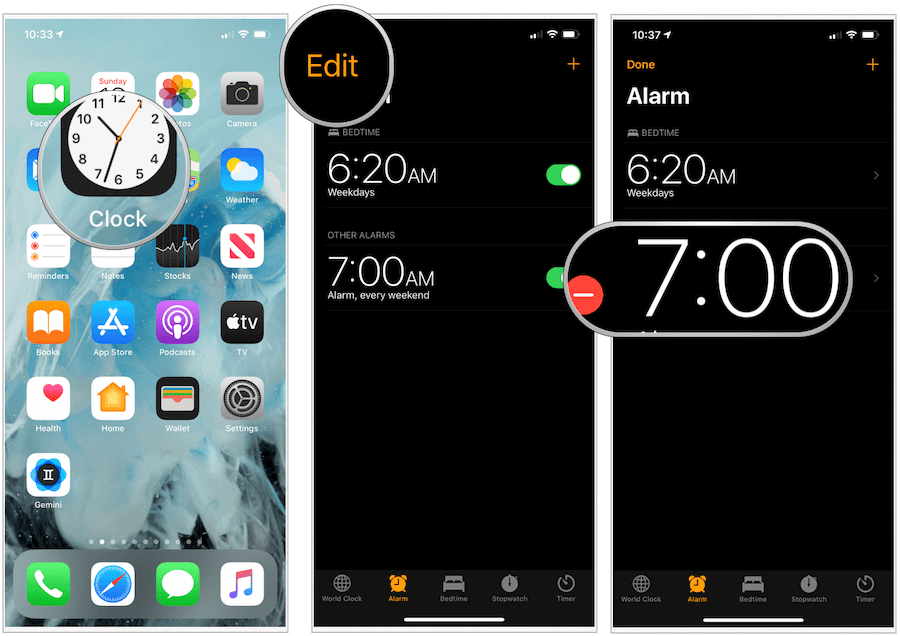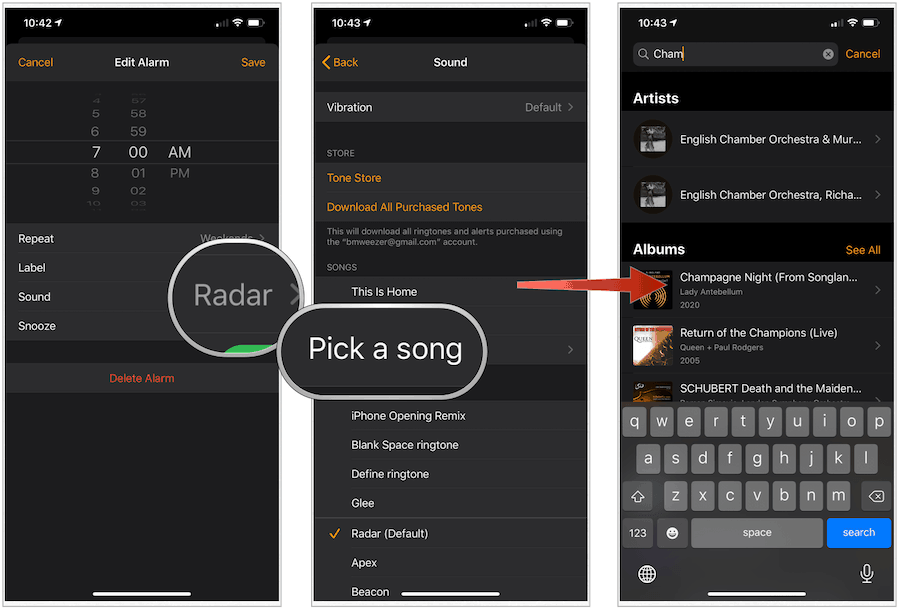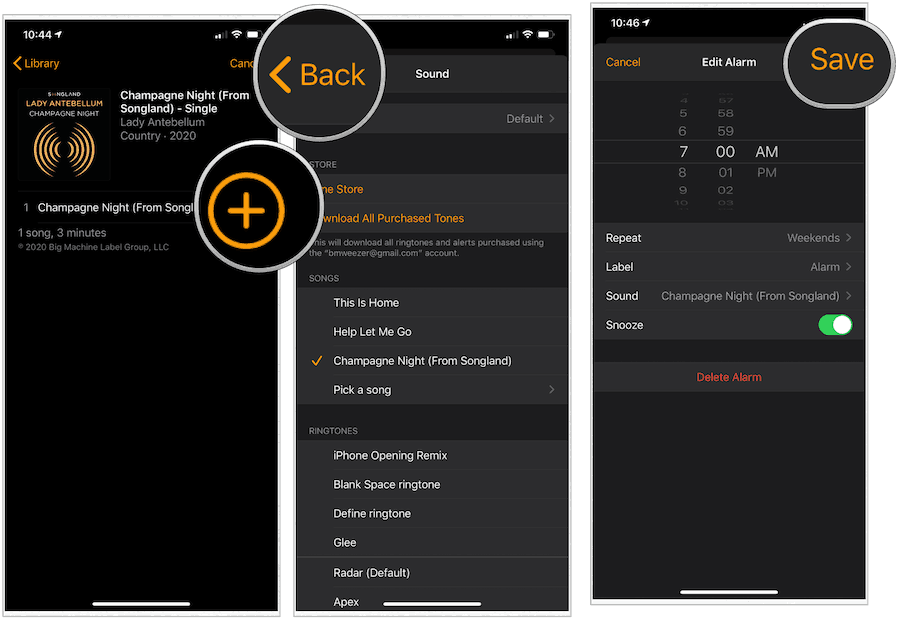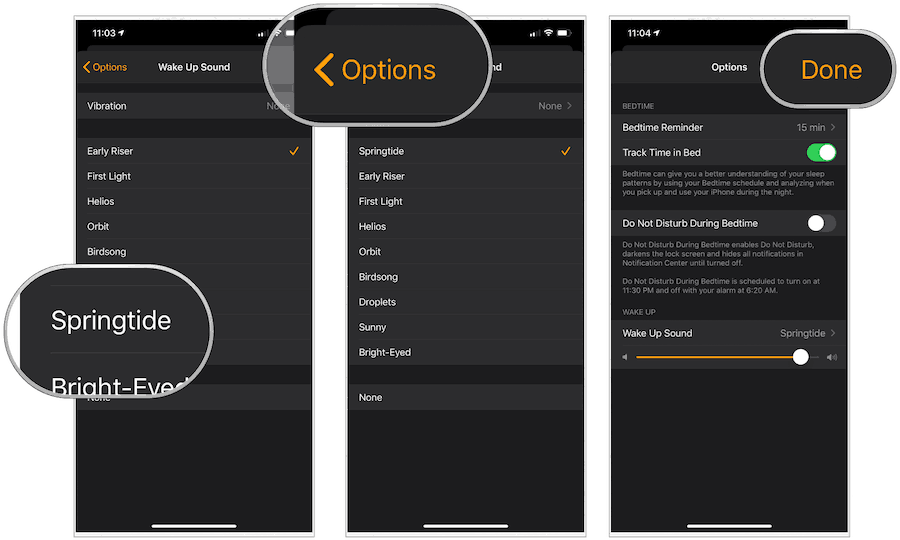Use a Song from Apple Music for Alarm Tone
Using the Clock app on your handset, you can change the alarm tone to any song that’s been downloaded or synced to your phone, including any of the 60 million songs on Apple Music.
Get Your Song
Before you can use a song from Apple Music as your alarm tone, you need to download it to your device. Otherwise, it won’t show up as a choice in the Clock app. Note: You can have songs added to your song library automatically downloaded. To do so, click on Music in the Settings app. From there, toggle Automatic Downloads.
Change Your Alarm Tone
With your song now downloaded to your device, it’s time to make it your alarm tone.
Next:
Continue:
Changing the Bedtime Tone
In the Clock app, there’s also a Bedtime function. When activated, you can add bedtime and wake-up times, thereby creating a schedule. You can change the Bedtime tone using any of nine pre-selected songs. Unfortunately, you cannot use a song from Apple Music for this purpose.
Next:
How to Get an Apple Music Subscription
If you’ve never done so, you can sign up for a free Apple Music trial subscription. The easiest way to do so is through the official Apple Music page online. Once your trial ends, the service is $9.99 per month for individuals and $14.99 for families. Student subscriptions are $4.99 per month.
![]()